Teachers can add a Completion Progress block to the Moodle area, displaying students’ progress in course through colors and icons. The Moodle Completion progress block is also a tool for the student. It helps students visually track their progress in the course. The block shows which activities and resources have been completed and which are still pending.
The Completion progress block automatically includes all resources and activities for which the teacher has set completion tracking, but you can also choose the items to track yourself. Thus, you can add multiple completion progress blocks to the area. In these blocks, you can select the activities to be monitored, e.g., by completion time, theme, or activity type (assignments, resources, etc.). This tip introduces adding multiple blocks to the area.
What do I need?
You need a Moodle area in TUNI Moodle.
You can find all Moodle instructions in Tuni Moodle.
How do I proceed?
Using the completion progress block requires that you have enabled completion tracking in moodle area, selected the tools to be included in the tracking, and set completion criteria for them. Read this tip first on how to enable tracking in individual tools: Create a learning path with the help of completion tracking in Moodle
Adding the Completion progress block to the area
Once you have set up completion tracking as described in the previous tip, you can add completion progress blocks to the area.
First, turn on editing from the area’s managing tools. Select the Completion progress from the “Add a block” list.
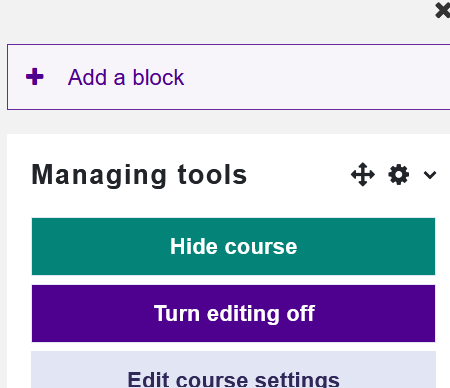
The progress tracking block will appear at the bottom right of the course area. You can modify the block from the settings menu in the block. Select “Configure completion progress block.”
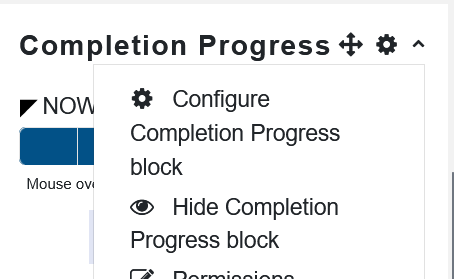
In the block settings, click the “Show more” button to display the title and tool selections. You can name the block in the title field and then choose which resources and activities you want to display in the block. This list shows all the tools in the area for which you have enabled completion tracking. Therefore, setting these criteria first is a prerequisite for adding the block. By default, the block shows all activities with completion tracking enabled, but you can select “Selected activities” to pick the activities to be displayed in this block from the list below.
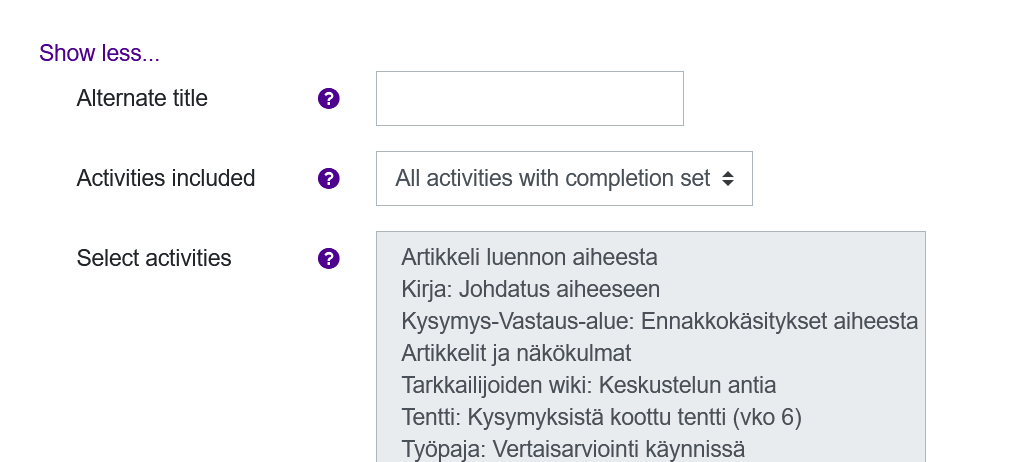
If I wanted to show progress only for the course articles in this block, the selection might look like this.
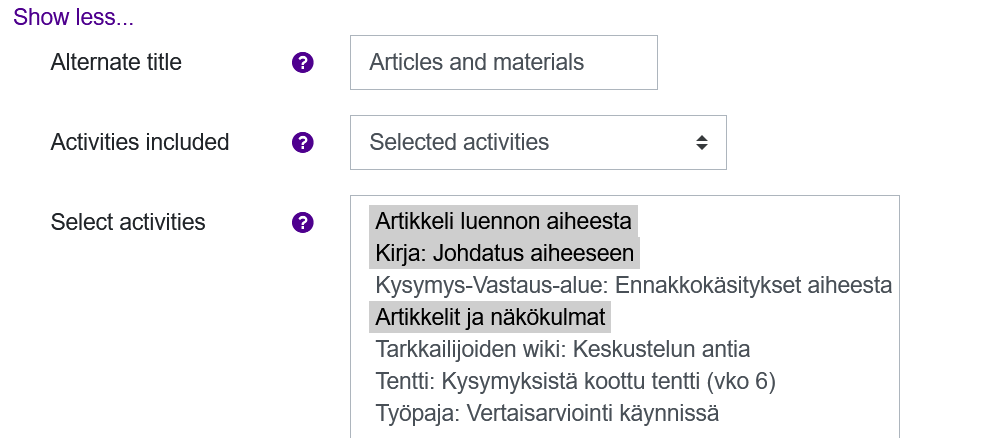
Similarly, you can add a new completion progress block to the area and select other activities, e.g., all assignments or group work, etc. You can also categorize the activities in the block, e.g., by theme, compulsory/optional completions, deadlines, etc.
Student’s view:
The blocks would appear to the student as follows:
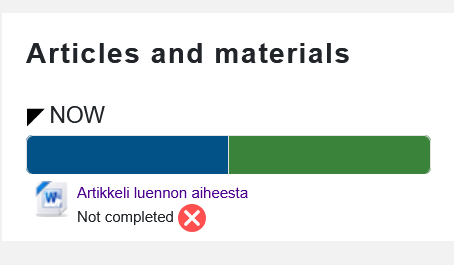
The student sees only their own progress coded with colors in the block.
Teacher’s view:
The teacher sees an “Overview of students” button at the bottom of the block, allowing them to view the progress of all students in the activities selected for the block.
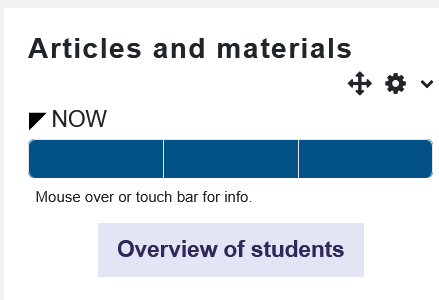

Read more
