Paper-based attendance sheets are commonly circulated in class to track attendance, but digital options are also available for monitoring attendance while delivering remote or hybrid teaching. You may need to record attendance not only to facilitate student assessment and monitor student participation but also to track the presence of students in a specific facility or campus. This tip presents two options for collecting attendance data from your students.
What do I need?
You need a Moodle course page to use the Attendance tool in Moodle. TUNI Moodle is available here
You can find the Forms tool in the O365 app launcher.
What do I need to do?
Attendance tool in Moodle:
If a Moodle course page has already been created for your course, you can use the Attendance activity in Moodle to record student attendance. With this tool, teachers can collect attendance data and students can view their own attendance record in real time. Teachers can create multiple attendance lists and allow students to record their own attendance during a lecture or other learning event by using a temporary password that is displayed to the students in class. This tool is especially useful when you need to record the attendance of students during face-to-face instruction. With the Attendance activity, you can also generate a downloadable report that indicates the attendance record of all students or a specific group of students.
When students access the Attendance activity during a lecture, they will only be able to record their attendance for the ongoing lecture.
Students can submit their attendance as in picture below.
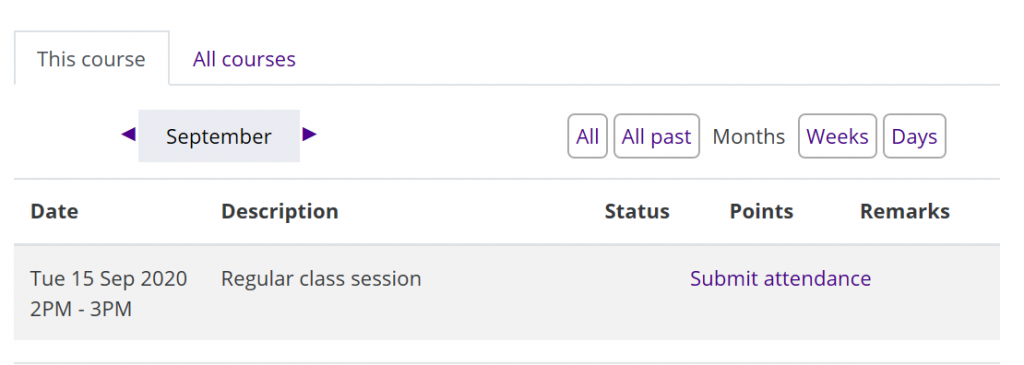
O365 Forms:
Forms, which is available in the O365 suite of applications, is a versatile tool for creating surveys and polls. Teachers can easily collect attendance data with a Forms survey that only includes a single question. Teachers can define that the respondents must sign in with their TUNI username and password, so they will not have to separately provide their names. Forms works well on mobile devices, too, so students can easily record their attendance using a smartphone.
The same Forms survey can be easily copied over and over again for the next class sessions. The survey can be very simple as you can adjust the settings so that both the respondents’ names and the time when they fill out the survey are automatically stored, meaning you will not have to include separate questions in your survey to collect these details. You can use the same survey multiple times if you allow students to fill out the survey multiple times; then the time when students fill out the survey will indicate when they were present. You can also generate a report or an Excel file of the responses.
Students can submit their attendance as in picture below.
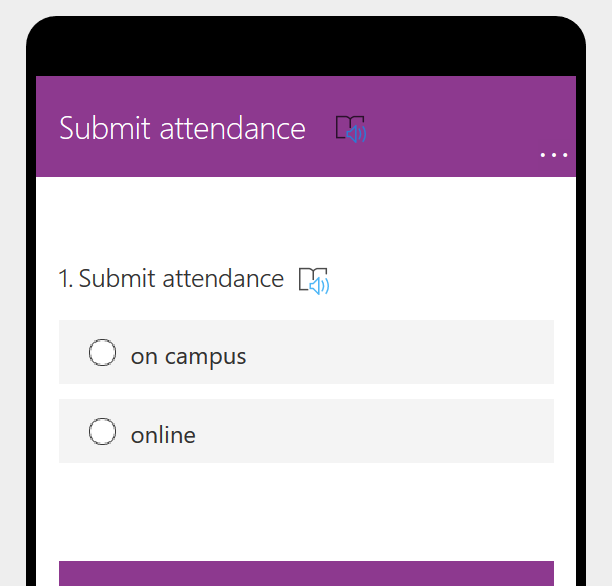
What should I take into account?
The use of Moodle tools is advisable if your group of students is already using a Moodle course page. The names of students who are signed in will be automatically included in their responses, so they only need to click a button to confirm their attendance. In addition, there is the added benefit that you can share a password during class so only those present are able to access the survey.
Besides the Attendance activity, Moodle offers other tools that you can use to record attendance. For example, with the Choice activity you can ask a question and set up buttons which learners can click to make a selection from a number of possible responses. You could ask, for example: Did you attend the class on Monday? The answers options are 1. Yes, I attended the face-to-face teaching session, 2. Yes, I attended the virtual teaching session, 3. No, I did not.
Forms is even easier to use than Moodle’s Attendance activity. As with Moodle, your respondents will need to sign in with their TUNI username and password to access Forms. You can copy the surveys you create with Forms for your upcoming classes and, if necessary, add other questions to them as you go along. You can share a link to the form at the beginning of class, add it to the Moodle the course page, or display it as a QR code.
Read more:
Detailed instructions for using the Attendance activity in Moodle.
This tip guides you through the creation of a Forms survey.
