Copying course materials from an existing course page to a new course page
Avoid double work! As the same courses are often offered multiple times, it makes sense to utilise the ready-made Moodle course page when new student groups enrol on your course. You do not have to start from scratch, as you can easily copy the materials from the existing course page to your new course page with the Import function. So lighten your workload and read on!
What do I need?
You need an existing Moodle course page and a new blank course page where you copy the existing course materials.
What do I need to do?
Sign in to TUNI Moodle and go to your new blank course page. Click Settings next to your profile picture. The Setting menu includes the Import function, which enables you to copy your old course page to the new one.
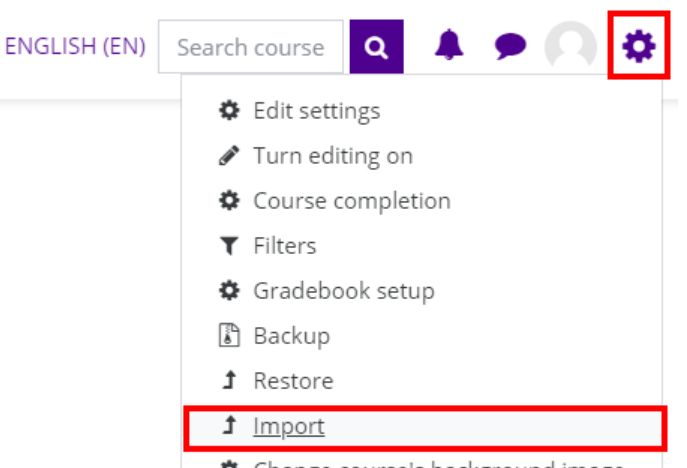
Find your old course to import content from > Select the course > Continue
Follow the steps and wait until the import is done, importing a large course can take several minutes
You can edit the new course page (turn editing on first), for example, by updating the materials or discussions forums. Or you can freshen up the course layout.
What should I take into account?
You must be logged on as a teacher and be able to access both the existing and the new course page. You do not have to copy all the course materials as you can select the ones you want from a list. The activities you choose will be copied as blank versions without existing student input. This means, for example, that old discussion threads and returned assignments will not be included.
Read more:
See the Tuni Moodle instruction: Import
