The course format in Moodle refers to the layout of a course. The Grid course format is a visual course format that hides all topics and creates a grid of icons (one for each topic) with short titles. The grid format makes it easier for students to create an overall picture of the Moodle page and the content available.
What do I need?
You need a Moodle course page that you want to edit.
What do I need to do?
- Navigate to the Moodle course page that you want to edit.
- Select Edit settings.
- Scroll down to Course format.
- Select Grid format.
After you have selected the Grid format, you will be able to select from among a number of layout options. Do not forget to click Save!
What should I take into account?
Besides a heading, you can add an image that depicts the grid in question. In the Grid view, the information is shown once a student clicks on one of the grids.
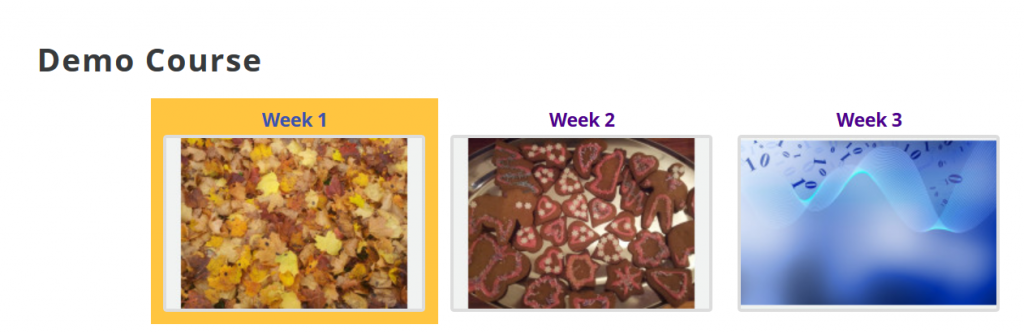
Read more:
You can use your own photos in the Grid view or, for example, the photos available in Pixabay. One image says more than a thousand words, so we encourage you to add images that illustrate the topic or stimulate discussion to your course page. Feel free to add a visual dimension to your course page!
