A long-awaited feature is now available in Microsoft Teams: it is now possible to create private channels within a team, with access restricted to specific team members. You can add any user, internal or external, to a private channel in Teams as long as the user is a team member or a team owner.
What do I need?
You need the Teams app and a team space in Teams. Please be aware that only users (whether internal or external) who are owners or members of the team can access the private channel.
What do I need to do?
1. When creating a private channel, select the option “Private – Accessible only to a specific group of people within the team”.
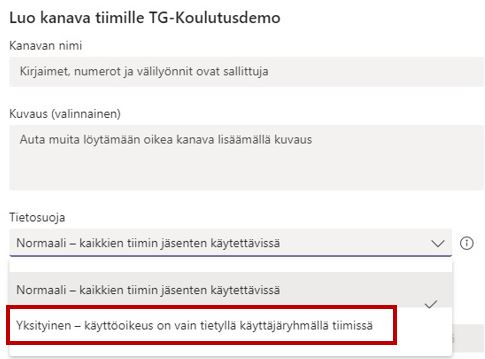
2. After creating a private channel, you can add members of your team to the channel. You can also add members later on by clicking on the three dots next to the channel name (Add members).

The lock icon next to the private channel indicates to the channel members that access to the channel is restricted. The private channel is not visible to the team members who are not able to access it; they cannot even see the name of the channel.
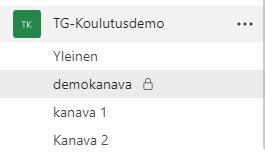 What should I take into account?
What should I take into account?
A private channel can be useful if you need a smaller audience for specific projects that some of your team members are working on. Private channels help users focus on the channels that are essential to their work as unnecessary channels are not visible to them. You can also create a private channel to discuss confidential issues that cannot be disclosed to all the team members. You can also use private channels for teaching purposes, for example, by creating channels where groups of students can work on their collaborative assignment. However, be careful when creating private channels, because it is not possible to turn a private channel into a public channel later on. In addition, private channels hide and silo information and therefore reduce transparency and openness, so always consider whether a private channel is necessary.
Read more:
Read more on Microsoft’s website.
