M365 Teams is mainly considered as a collaborative tools. This tip describes how Teams can be used to support independent study, such as students working on a personal project or a thesis.
Let’s say a course is based on independent study, but students are expected to support one another and comment on one another’s work. The teacher provides a great deal of instructions that must be available in a single location.
What do I need to do?
The teacher requests a collaborative class space called Class. After the Class teams is created, the teacher invites students to join the team.
Structure of Teams
The Class space offers the following tools:

- Posts: Space for the teacher to share information and provide answers.
- Files: Course instructions divided into folders.
- Home page: Starting page that gathers different tools and topical issues in one page
- Classwork: Teacher can highlight the important content or crete a learning path for course
- Assignments: Submission of student work.
- Grades: All the grades from assignments
- Reflect: Feedback and tools for reflecting
- Insights: Analytics tool
Teacher can add other M365 tools from the + button. Suitable for educational use is e.g.:
- Class notebook: Each student has a dedicated space in the collaborative learning environment. The notebook is a place where students can add texts and notes and others can comment on them.
No other channels are created, because the idea is to keep the space as simple as possible.
The video conferencing tool is also used during the course. Video meetings serve as checkpoints that allow the teacher to track students’ progress. Students are able to ask questions from the teacher and the rest of the group as well as receive feedback on their work. As the meetings are scheduled in advance, the teacher starts the meetings at the scheduled time by clicking the Organise meeting button in the discussion board. Students can see that the meeting had started and can join in. Meetings can also be recorded.
What should I take into account?
If the project is spread over a lengthy period and students are not actively working on it all the time, you should pay attention to the notification settings. Make sure you get a notification if someone posts a message to the discussion board. When you send messages, you should also use @ if your message is intended for a specific recipient. This ensures they will get a notification of your message.
The class notebook will automatically include the following sub-notebooks:
- Content library for teachers to share course materials with students
- Collaboration space for all students and the teacher in the class to share, organise, and collaborate
- Private student notebooks for each student that teachers can access. Students cannot see other students’ notebooks. The private notebooks can be used, for example, to provide feedback that you want only the student in question to see.
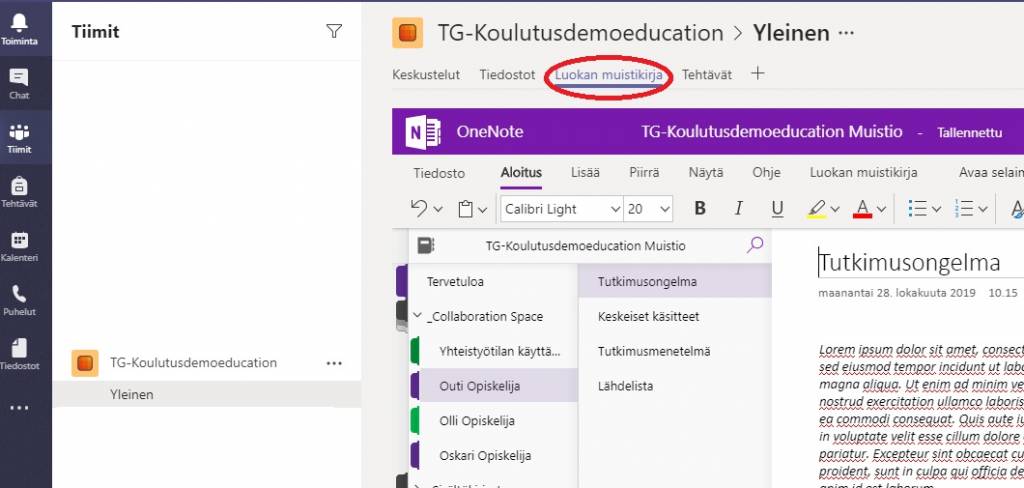
Read more:
Microsoft: Class Notebook in Teams
Microsoft: Assignments in Teams
Updated 1/2024
