The app launcher, which provides access to the full suite of O365 applications, is mentioned in all the O365 tips included in the Digital Toolkit. But what is the app launcher? What does it contain?
What do I need?
You can access the app launcher and the O365 tools if you have a TUNI user account.
What do I need to do?
The O365 suite of applications that is available for users from Tampere Universities contains a broad range of tools that support teaching, learning and working. The app launcher is a menu of applications and services and enables you to easily open and switch between them.
The O365 app launcher gives you access to more than 20 different tools. Log in to Office 365 with your TUNI username and password at https://portal.office.com. While some of the O365 applications (such as Outlook, PowerPoint, Word, Excel…) are installed on your computer, you can access the full suite of applications through the online portal.
After you have logged on, you will see a screen with a list of your recently used files and quick links to some of the O365 tools. To access the O365 applications, click on the app launcher on the top left.
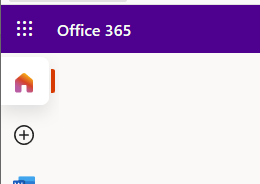
To see an alphabetical list of all the applications available to you, select All apps. You can also click on the link provided to learn more about the applications. This tip also includes a brief introduction to the services.
Besides the key O365 tools, the app launcher includes some services that are tailored for Tampere Universities, such as the Wistec Online e-learning portal that offers a large number of video tutorials that help you get started with using the applications. From the app launcher, you can also select Document templates to access your University’s document templates and marketing materials.
The O365 app launcher gives you easy access to all the tools, so don’t waste time looking for the right application but go straight to the app launcher. You can also find tips for using most of the O365 apps in the Digital Toolkit.
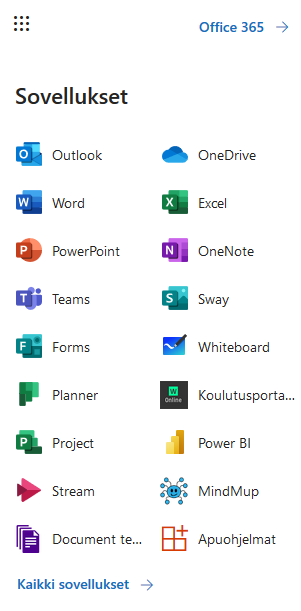
You can start by looking into the following tools:
- Sway: Create visually compelling reports, presentations and websites. Read the tips.
- Planner: Organise teamwork, assign tasks and keep track of progress. Read the tips.
- OneNote: Create digital notebooks that you can divide into sections and pages. Read the tips.
- Whiteboard: Support brainstorming and participation during meetings
- Forms: Easy tool for creating quizzes and, for example, remote exams. Read the tips.
What should I take into account?
- The Wistec e-learning portal and remote training sessions are available free of charge to students and staff at Tampere Universities. The portal offers a collection of short video tutorials, courses and webinars for using O365. Read more on the intranet
- Read more about our digital tools that support teaching and learning.
Read more
- For up-to-date instructions for using all the O365 tools, go to the Microsoft Support website.
- Read the tips that fall into the O365 category in the Digital Toolkit.
