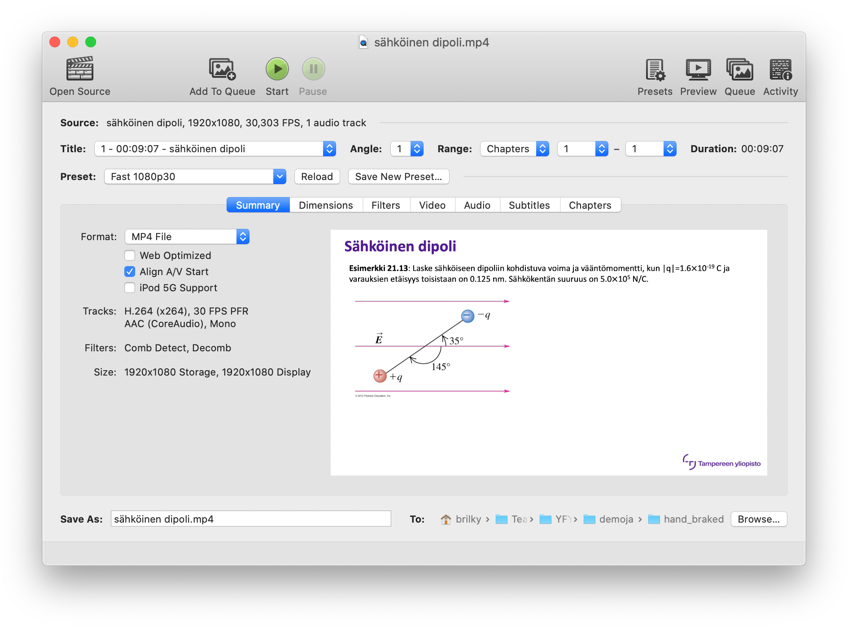We are using HandBrake program, which is readily available in the Software Center (Win). It is also available for Mac and Linux distributions.
Simple steps in use:
- Open HandBrake
- Choose the desired video file
- The file chooser might open automatically
- If not, then use the Open Source button
- Choose filename for the end product (and you can also specify a different folder)
- Press the Start / Play button
- You can let HandBrake do its magic in the background (large files can take some time to finish)
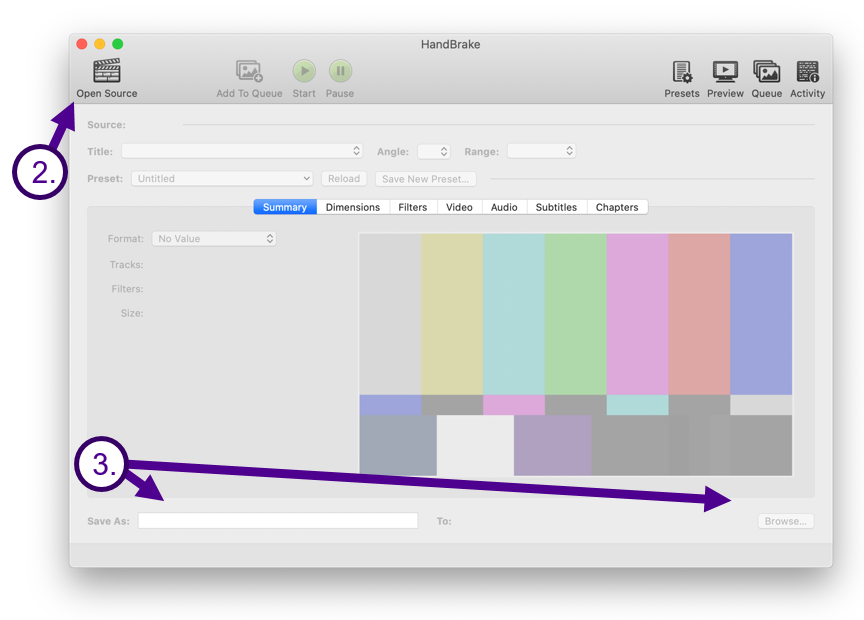
- In the example on the right a 90 Mb file was reduced to 17 Mb.
- In another case a 1,15 Gb lecture video was reduced to 180 Mb, which is roughly 6,4 times smaller file size than the original one.
- Especially file sizes of videos made with PowerPoint can be reduced significantly.
- Default settings seem to be exceptionally good, but there are a lot of settings available for advanced users.