Mural is a virtual whiteboard for virtual collaboration, brainstorming and mindmapping. This tip shows you how to use Mural to facilitate and support learning among your students.
What do I need?
Mural is not included in the range of services provided by Tampere Universities, but teaching staff can get a Mural license for free after creating a free Mural account using their TUNI user account. To request a free license, go to: https://www.mural.co/education. After your request has been approved, you will receive the Mural Education license, which offers more features and functionalities than a regular license. You can use your @tuni.fi O365 username as your Mural username. Go to https://www.mural.co/.
What do I need to do?
Mural includes a variety of pre-built templates that you can use to facilitate and lead, for example, team building sessions, brainstorming and concept creation activities. You can also start from a blank mural and create your own canvas that supports, for example, weekly tutorials, the planning of a thesis or just about any other activities.
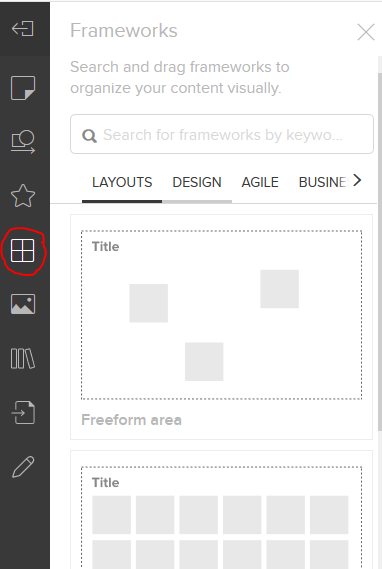
With a blank canvas, you can freely choose the layout of your mural (a fourfold table, mindmap, etc) and the tools and icons. All the elements you can add to your mural are available on the left. Edit your mural by dragging the elements to your blank canvas. You can use, for example, sticky notes, text boxes and images.
You can lock the elements to the background to ensure that nothing gets accidentally edited or moved during the collaboration process.
You can change the scale of what you are viewing: zoom in to see the details or zoom out to get the big picture. When you zoom in and out, you can see where you are in the mural in the mini screen in the bottom right. With the hand icon, you can scroll and move around without moving the text boxes.
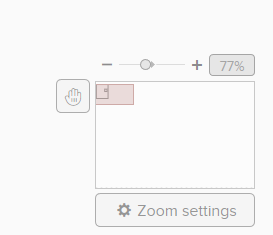
Sharing a mural
You can share a link to your mural and invite others to collaborate. From a data protection perspective, the best way is to share a visitor link with students, so they can provide input after providing their name/alias without having to sign in.
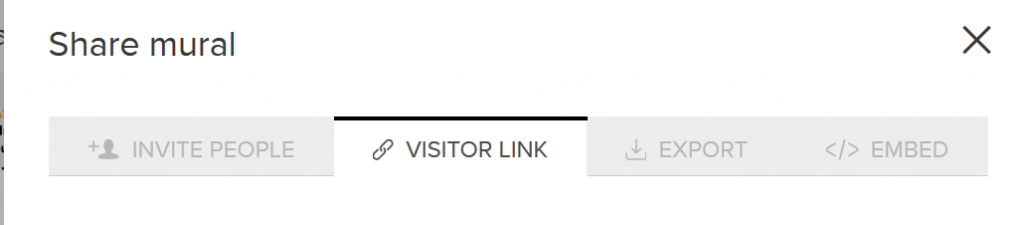
Examples:
Below is a screen capture of a genuine course mural with some team building activities.
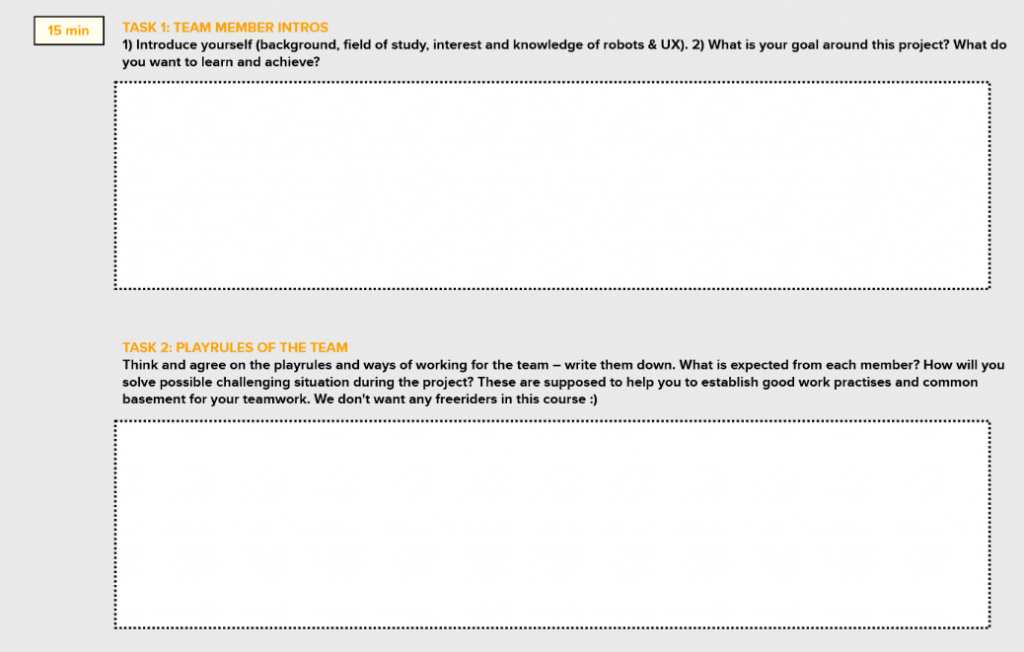
This course mural was created to support weekly tutorials (one mural/week); the smaller boxes are sub-assignments:
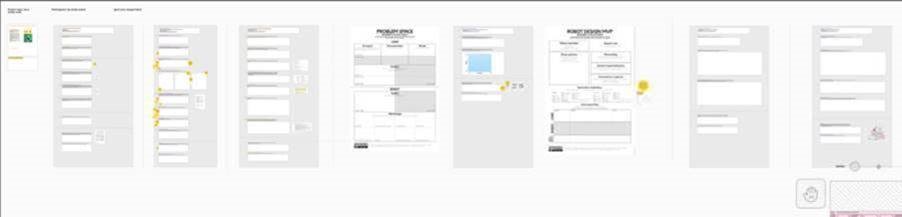
What should I take into account?
- You can be as imaginative as you want when creating your mural. You should begin by introducing your students or other participants to the use of the mural. The collaborators provide comments by adding sticky notes to your mural. You can use murals, among other things, to record input, ideas and insights generated during a course or a project, support team building or innovation and to divide large tasks into bite-sized pieces. Murals allow instructors or facilitators to interact with the participants by adding sticky notes. Students have provided a great deal of positive feedback about the use of Mural: they have found it to be an inspirational tool that genuinely promotes collaboration.
When students use Mural to collaborate, the end result can look like this:
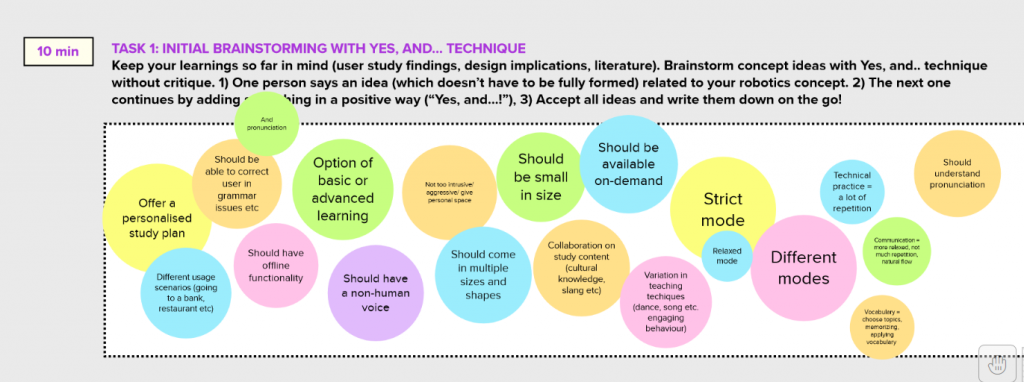
- You can also find out more about another virtual whiteboard, Flinga, which is available for the members of the Tampere Universities community.
- Never share sensitive materials or information that may not be released into the public domain through the service. You must also adhere to your own organisation’s regulations for the use of cloud-based services. Please be aware that you must always read the terms of use before using the service and that you are responsible for all activities that occur under your user account. As the service is not owned by Tampere Universities, the terms of use may change. You must be prepared for changes as well as the discontinuation of the service.
See also:
Mural in Software list (intra)
Cases and experiences by Aino Ahtinen
