Illustrations and visual elements enliven materials and give structure to content and also guide our attention. In addition to various open image banks, images can be created with the help of artificial intelligence. Conversational AI programs can create new images based on text prompts. Many programs also offer opportunities to edit your existing images based on prompts. This tip presents examples of creating and processing images using AI tools available in the Tampere higher education community.
Note! Before using AI applications, familiarize yourself with the guidelines and recommendations of the Tampere higher education community. You can find the instructions related to teaching on the TLC’s AI in teaching and learning page. From the page, you can find rules related to data security and data protection, as well as information about the AI programs available to you through the organization.
Examle 1: Illustrations
From Copilot Chat (read the instructions from the intranet), you can request a picture in addition to a text-based answer. Image creation is done by The DALL-E 3 AI application. Write as precisely as possible in the prompt what kind of picture you want. You can request a picture in certain colors, style or technique and describe details that you want in the picture. You get a few options, but you can ask for more options or refine your search after seeing the result.
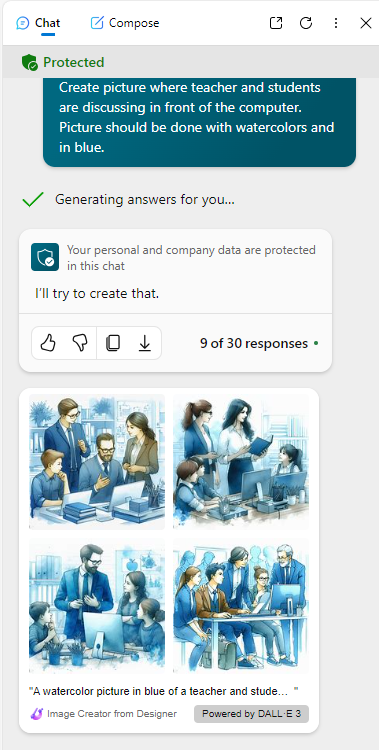
You can also find AI features in Adobe Express (read the instructions from the intranet). After logging in, select Generative AI from the tabs at the top. You will see alternative AI-based functions: Text to image, Generative fill and Text effects.
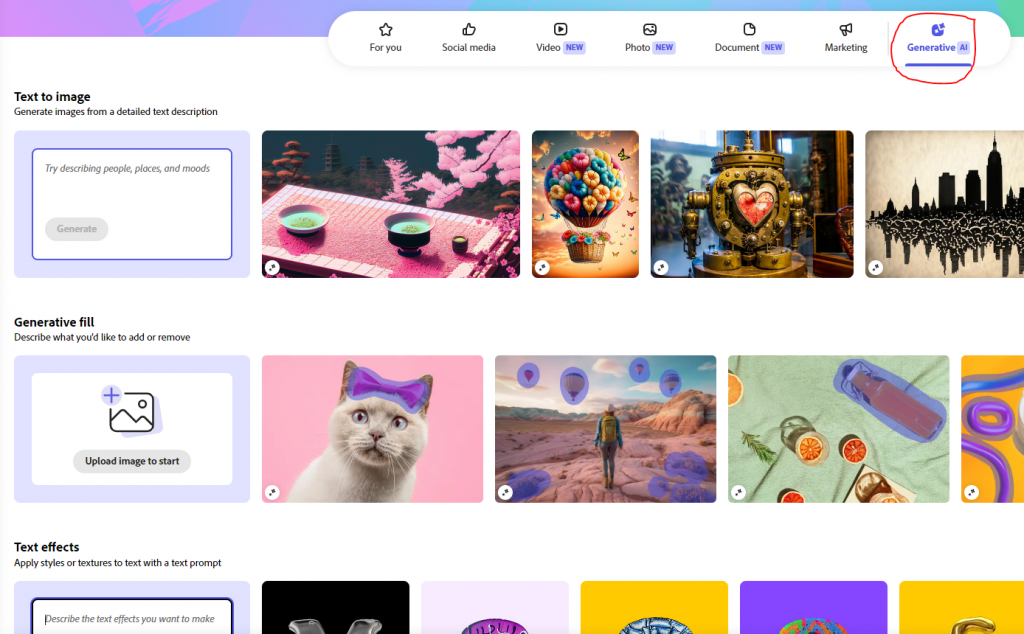
Text to images: Write in the prompt what kind of picture you want and below you can choose options related to style. Once you have received options, you can choose the one you like and edit the image if you want.
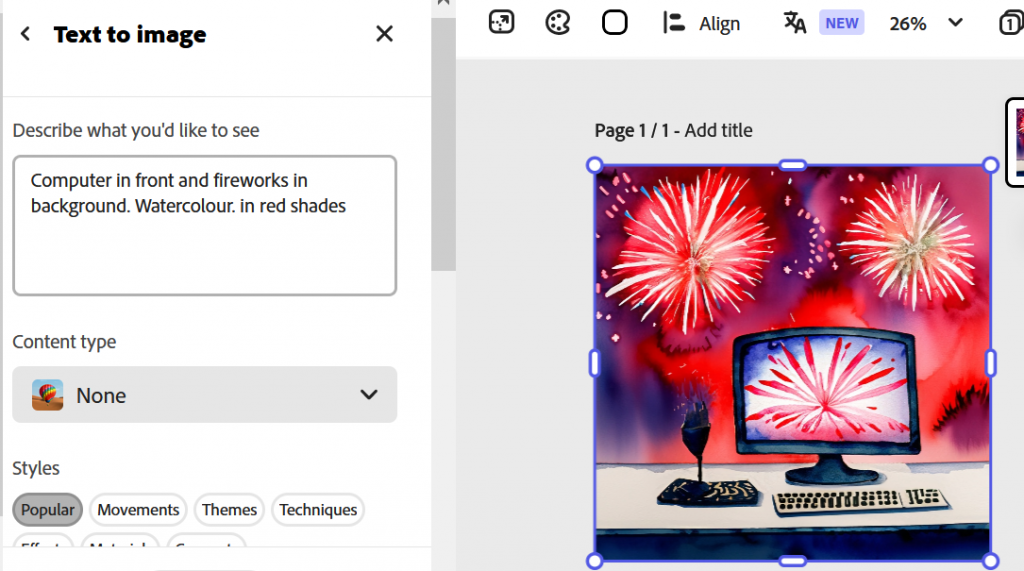
Example 2. Editing images
With the AI features of Adobe Express, you can easily edit your own images as well. You can use the fill or delete functions, for example, if you want to add something to the image or even change the background. This has of course been possible with various image editors before, but now all you need is a verbal prompt.
In this example, a picture of a window has been uploaded to Adobe Express and the program is prompted to add a hot air balloon to the sky in the prompt. The program gives a few different options. You can save the image as it is or continue editing the image yourself.
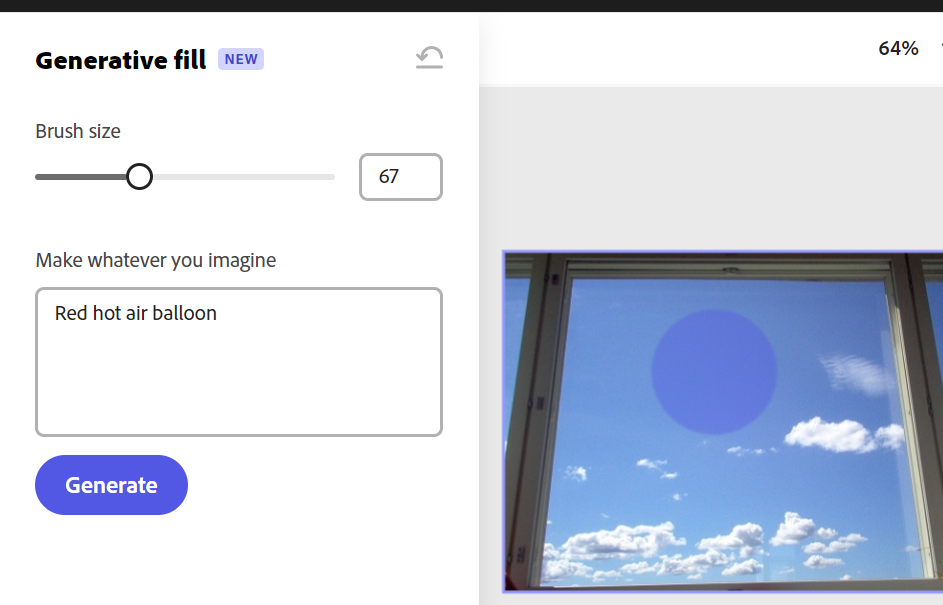
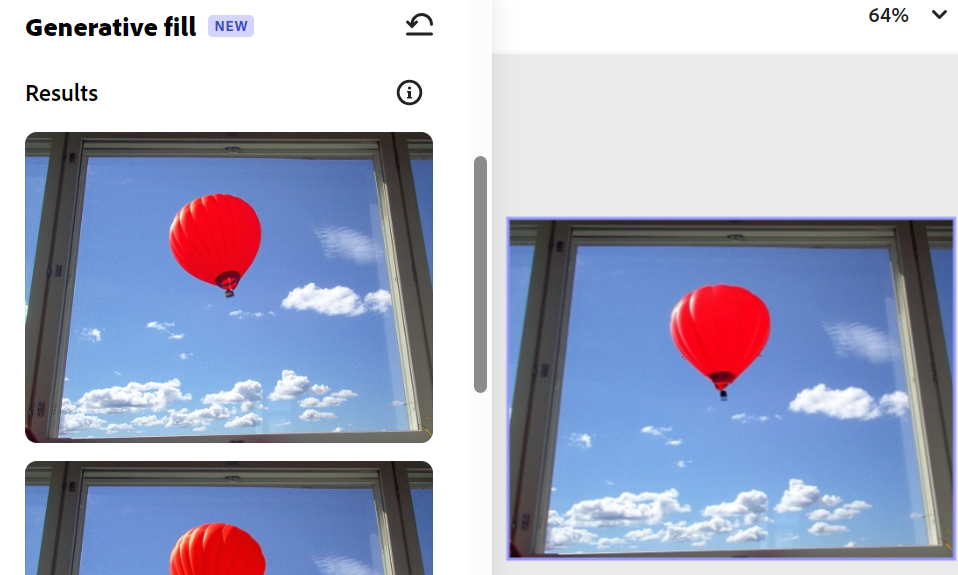
What should I take into account?
- Describe your wish as precisely as possible in the prompt. Although AI programs can understand prompts in Finnish, they first translate them into English. So you can try if the output changes if you give the prompt in different languages yourself. In some programs, human faces may turn out strange, for example, Adobe Express may produce weird and distorted images from photorealistic face pictures.
- Some services prevent uploading your own images to the service. Also, consider data protection in those services that allow images to be uploaded.
- In some services, the texts and images you enter end up as material for teaching AI in the future. However, this is not the case in the Copilot used by the higher education community, which promises that the material entered there will not be used to teach the language model.
- The work of defining copyright related to the use of AI is still underway and there are no precedents, but it is good practice to mention the source of the image. You can do it in your own words, for example, as with the front page image of this tip: Front page image: Bing powered by DALL-E 3 (image produced with the help of AI)”
Updated 3/2025
