The new version of Moodle offers you a new option for organising the layout of your course. The standard Moodle course formats (Weekly and Topics) can be difficult to manage if your course page includes a large number of tools, files and other content, requiring the user to scroll through multiple pages to locate their desired item. The Collapsed Topics plugin addresses this problem.
What do I need?
You need a Moodle course page that already includes some content.
The Collapsed topics format creates a collapsible menu system which groups items by topic or week as desired. By default, the active topic or week is displayed, and content sections that are not needed are hidden. When a user returns to the course page, Moodle will remember which sections were displayed and which were hidden during his or her previous session.
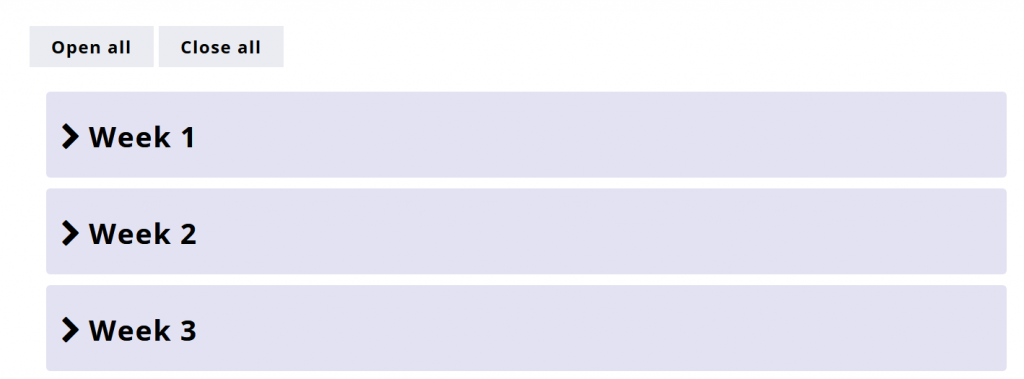
In the Collapsed Topics format, students can click on the title of a topic to show or hide content. Clicking on a title will only reveal the content of that particular topic block. In the image on the left, all the topics are collapsed.
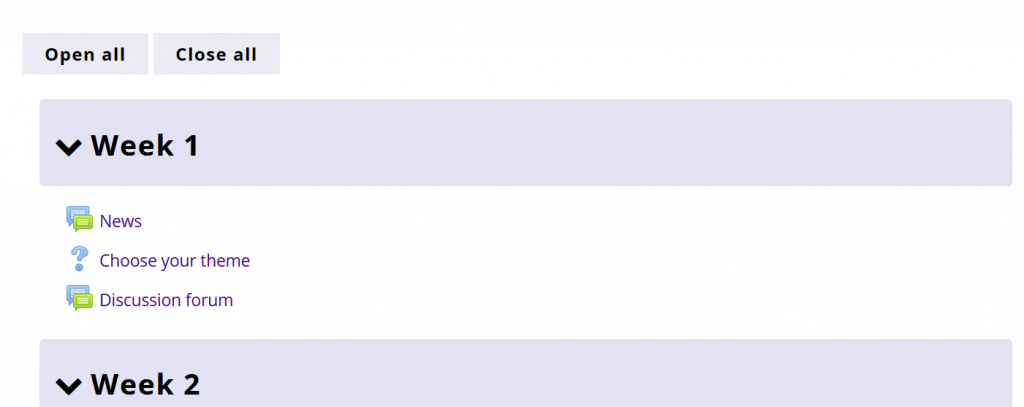
In the above image, the first topic block is the active one and the others are collapsed.
What do I need to do?
You can change the course format by clicking on Edit settings on course area. Scroll down to Course format > Format > Collapsed topics. After selecting this format, you will see more options for adjusting the format further, for example, by changing the colour of the title bars.
What should I take into account?
Collapsed topics is also a functional format for course pages where all students are not expected to access all the sections as they are divided into groups tasked with working on different sections. This makes it easy for students to only view the content that they are expected to work on.
You can also use the Collapsed topics format on course pages where students progress from one section to the next. Even though all the sections are visible they will not interfere with students’ focus.
Read more:
You can adjust the visual appearance of TUNI Moodle, for example, with a background image, or the Grid course format.
