Office 365 OneDrive: File sharing
Do you frequently receive emails with co-edited files that someone has tweaked just a little? The best way to share files is to use TUNI Groups or OneDrive, so you will not receive the same file over and over again.
What do I need?
You need access to O365 and someone to share files with. There are two options: (A) share files with specific people, or (B) share a link with specific people.
What do I need to do?
Sign in to OneDrive: https://tuni.fi/onedrive
Add your file to OneDrive (upload) or create a new file (New -choose file type). The file size limit is 100 GB. There are no restrictions on the file format.

Click the arrow next to the file you want to share.
![]()
- A) Share a file with specific people
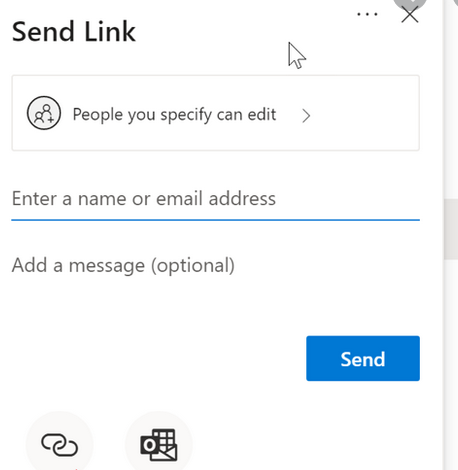
Enter the names or email addresses of the recipients. Write a cover letter, if necessary. Click Share to send the file link and your cover letter to the recipients by email.
The recipient must sign in to OneDrive to access the file.
- B) Share a file with anyone who knows the link
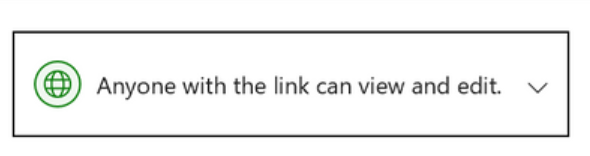
In teaching contexts, it may be necessary to share files with a large group of students or all the course teachers.
First click Recipients can edit.
Then select Anyone with the link can edit. Select Allow editing to allow others to edit the file. The link will remain valid for 6 months.
Copy the link to your clipboard by clicking the copy button.
What should I take into account?
If you are a teacher, you can, for example, paste the link to a course page in Moodle. All students added to the course page will be able to access/download the file without signing into OneDrive.
If you are a student, you can, for example, paste the link to an assignment you return via Moodle. The teacher will be able to access/download the file without signing into OneDrive.
Read more:
