Did you know that teachers can annotate students’ PDF submissions in Moodle? This means you can place text comments and annotations directly on submitted PDF assignments in Moodle without using any separate software. Navigate to your Moodle course page, select Assignments, the Grading page and the Annotate PDF feature.
What do I need?
You need a submitted PDF file and the Annotate PDF plugin.
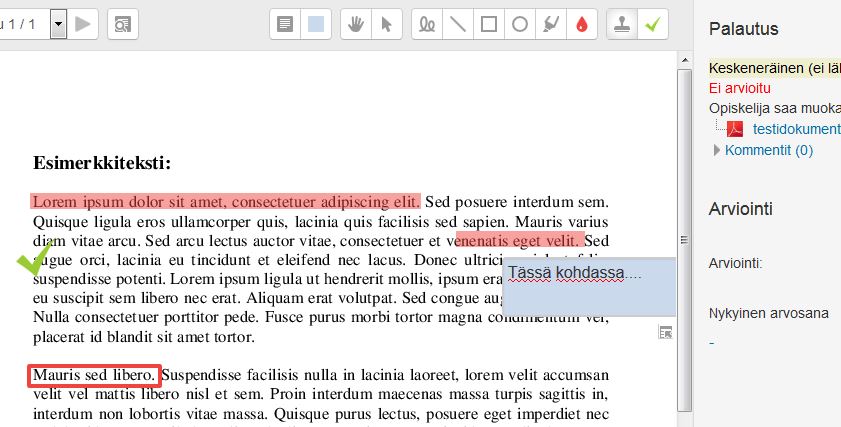
What do I need to do?
Go to the Assignment > Grading page to find the PDF annotator. You can only annotate PDF files. If the file format is not PDF, you cannot add comments directly to the file. Once you have saved your changes, the student will find the annotated file underneath the original PDF file on the assignment page.
What should I take into account?
It is nowadays possible to annotate and mark-up files using a variety of applications, such as the O365 products (Word, Excel, OneNote) and PDF annotators. Comments can even be directly added to students’ video assignments. If Moodle’s Annotate PDF plugin seems complicated, we definitely encourage you to try out the others. The most important thing is that you are able to provide feedback to your students, no matter what the channel.
Read more:
If you are unfamiliar with TUNI Moodle’s administration tools, check them out now!
You can adjust the visual appearance of TUNI Moodle, for example, with a background image, a grid course format and you can divide the course content further with collapsed topics. Read these tips and become an expert Moodle user!
You can also take a look at the user instructions available in Moodle. Please do not forget to use the Panopto block to add videos to a Moodle course page.
