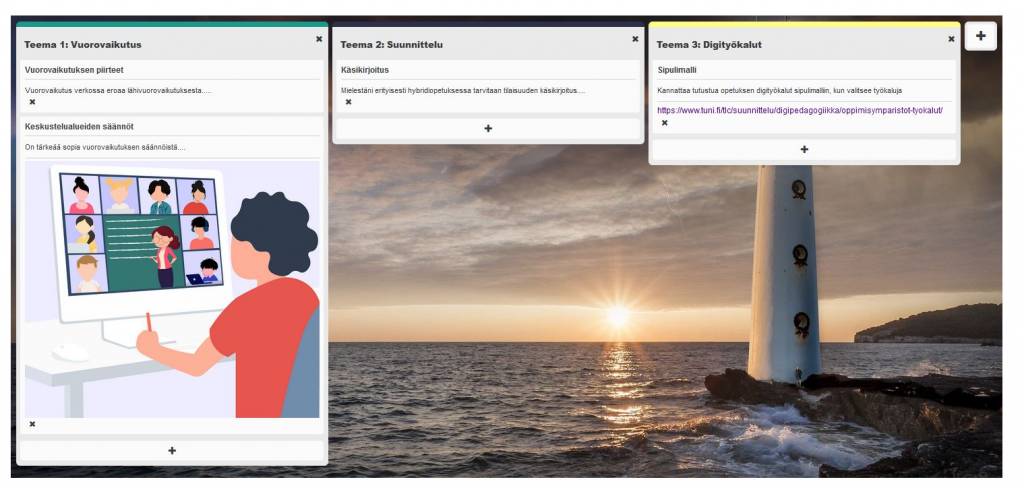Interactive whiteboards are needed to activate and support group collaboration online. Now you can also find one inside Moodle. Board is a virtual wall that you can add to your Moodle area to collect the views and ideas of a group of students and organise group work. You can also use the board tool to build a Kanban board for project work.
What do I need?
You need a Moodle area. Read more about creating a Moodle area in the TUNI Moodle.
How do I need to do?
Turn on edit mode in your Moodle area. Click on the Add an Activity or resource -menu and select Board from the tools.
Fill in the name and description of the table, and any other fields you wish to add. In the settings, you can, for example, choose a background image for the board and restrict messages from being sent after a certain date. Finally, click Save.
The new table will have three columns. You can add new columns by clicking on the + button on the right-hand side.
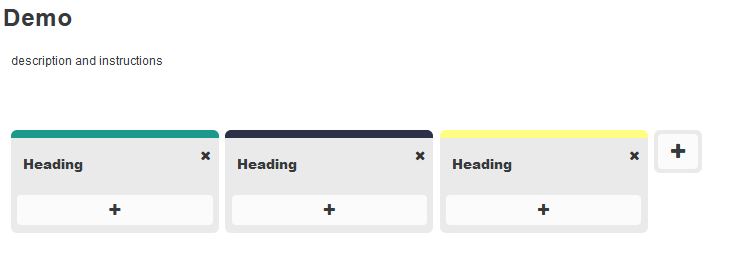
Editing the table
When you double-click on a title, you can enter the title in the column.
Students can add content to the board by clicking the + buttons below the headings. In addition to text, you can add a link, an image or a YouTube video to the card.
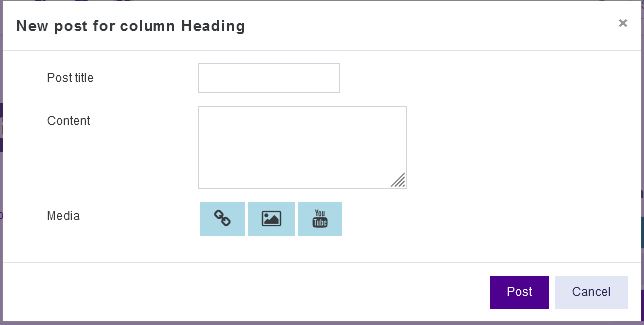
Double-click on the card to edit the content you have added. Students can delete content they have added, but cannot delete or edit content added by others.
What should I take into account?
- The teacher can always edit and delete any content added to the board.
- Students add all content anonymously, so if you want their names to be visible, you should instruct them to add their names at the top of the card.
- The teacher can view the board’s logs by clicking on the settings icon (wheel) at the top of the board. From there, under Logs, the teacher can see who has edited the board.
The board is very versatile and you can use images and backgrounds to liven up the view.