Moodle offers a surprisingly broad range of options for customising the visual features of course pages. Teachers can, for example, edit the colours of the weekly topics or themes or choose different icons. The default course format in Moodle is Topics with a violet theme, the signature colour of Tampere Universities, but with the other formats you can customise the visual features. This tip shows you how to edit a course page in the Collapsed topics format.
What do I need?
Access TUNI Moodle at https://moodle.tuni.fi/.
You can create your own Moodle page or request one through Sisu/Peppi. Read more.
What do I need to do?
To get started, go to Managing tools > Edit settings. The Course format menu (third from the top) enables you to customise the course format and colours.
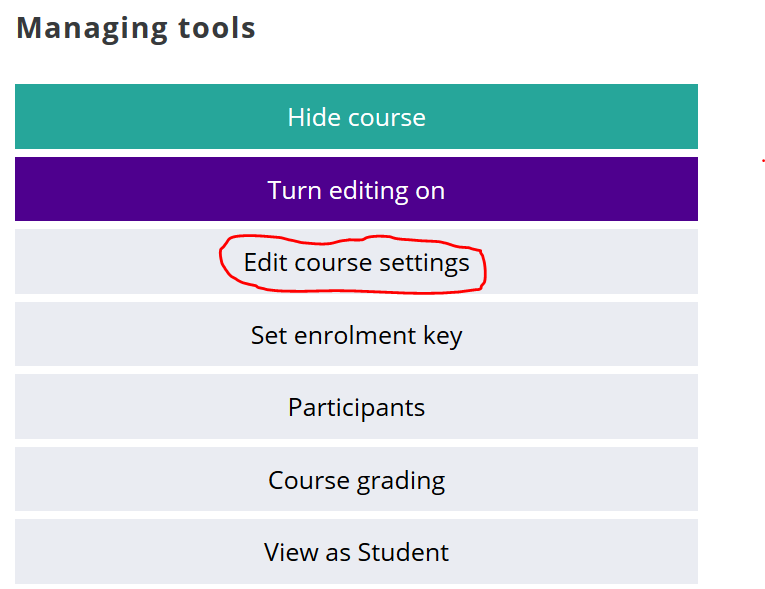
The default course format in Moodle in Topics, where you cannot edit the colours. Colours can be edited in the following formats:
- Collapsed topics
- Grid view
- Tabs
To edit colours, select one these three course formats. This tip focuses on the Collapsed topics format, which resembles the default Topics format most of the three options listed above.
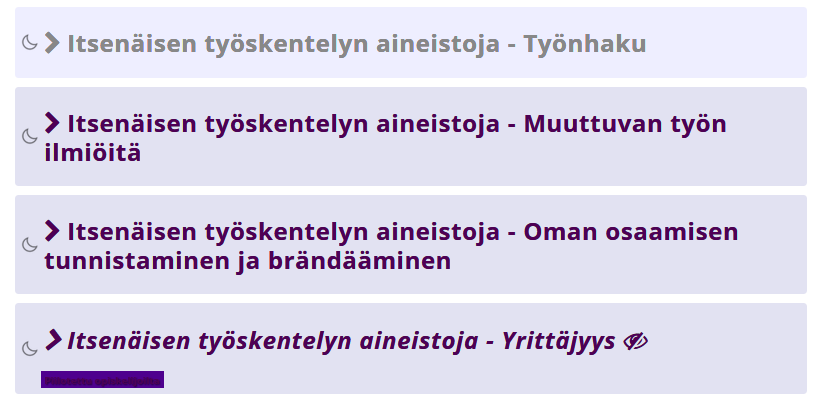
The Collapsed topics format is similar to Topics, but the sections are collapsible links that viewers can expand to see content. By hiding the texts and activities, it is easy to gain an overall view of course content by only looking at the headings. Collapsed topics is a great format for Moodle courses with a large amount of content. With a single click, users can toggle all the sections open or closed – of course by clicking on an icon of your choice.
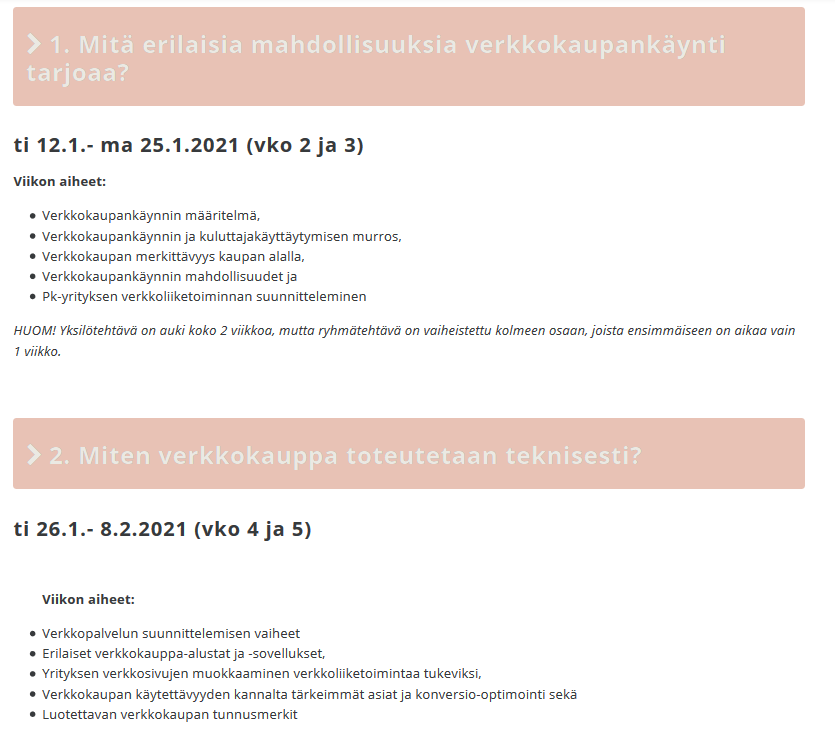
After you have selected Collapsed topics as the course format, the long Settings menu appears, and you can select from an impressive range of visual features to customise your content. The best way to get started is to change one setting at a time, save your changes and go back to the course view to see how it looks like. For example, with the Elements menu you can choose what information is displayed besides the heading. You can expand or collapse content or display more information about the weeks or topics.
You can also select the icon for opening or closing a topic. Besides the conventional arrow symbol, you can opt for a cloud, the Moon or the Sun or other icons ranging from an eye to a light bulb.
In the Collapsed topics format, only headings are shown by default, but you can choose the checkbox Show the section summary when collapsed. If you choose this option, you should add a few bullet points below the heading to give an overview of the topic or schedule. This ensures the page looks neat and is easily scannable. This option is included in the last menu of the course format section.
Most of the options available in the course format menu are related to colours. You can change, among other things, font colours, section-specific background colours and their opacity, and define how the colour of the text changes when the user hovers the cursor on the text.
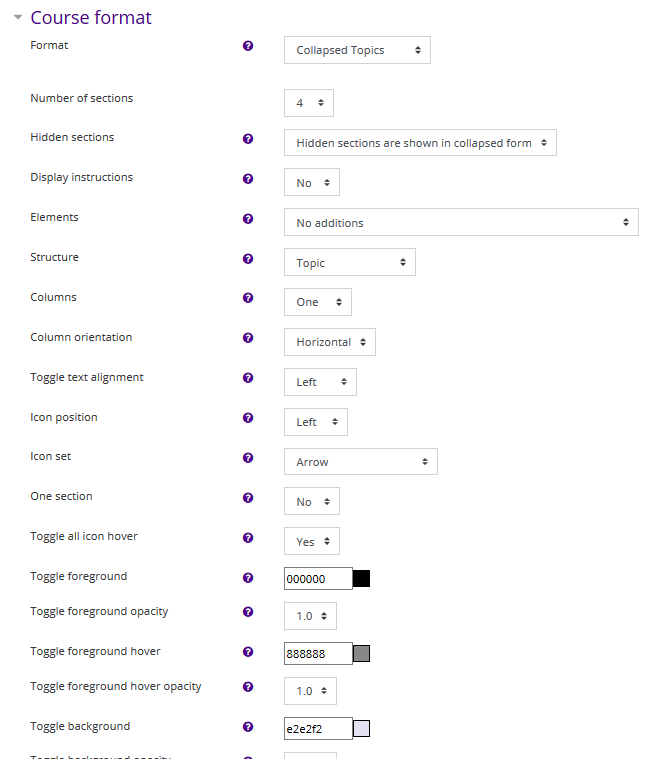
Now comes the hard part: finding four colours that work well together! I have used two websites to select matching colours for my course pages: https://imagecolorpicker.com/ and https://www.colourlovers.com/. (These websites do not require login) The first website picks a couple of colour codes from a photo you download, and the other offers a collection of colour palettes created by designers.
After you have found a couple of colours that go well together, write down the HEX codes of these colours. The HEX code is typically a string of six letters and digits with a leading hashtag (#). Add this code to the boxes in Moodle to add just the colour you want to your course page!
Please note: The HEX code also allows you to edit colours, for example, in PowerPoint. Go to the Design tab > Colours menu to create your own colour palette and visually consistent slides.
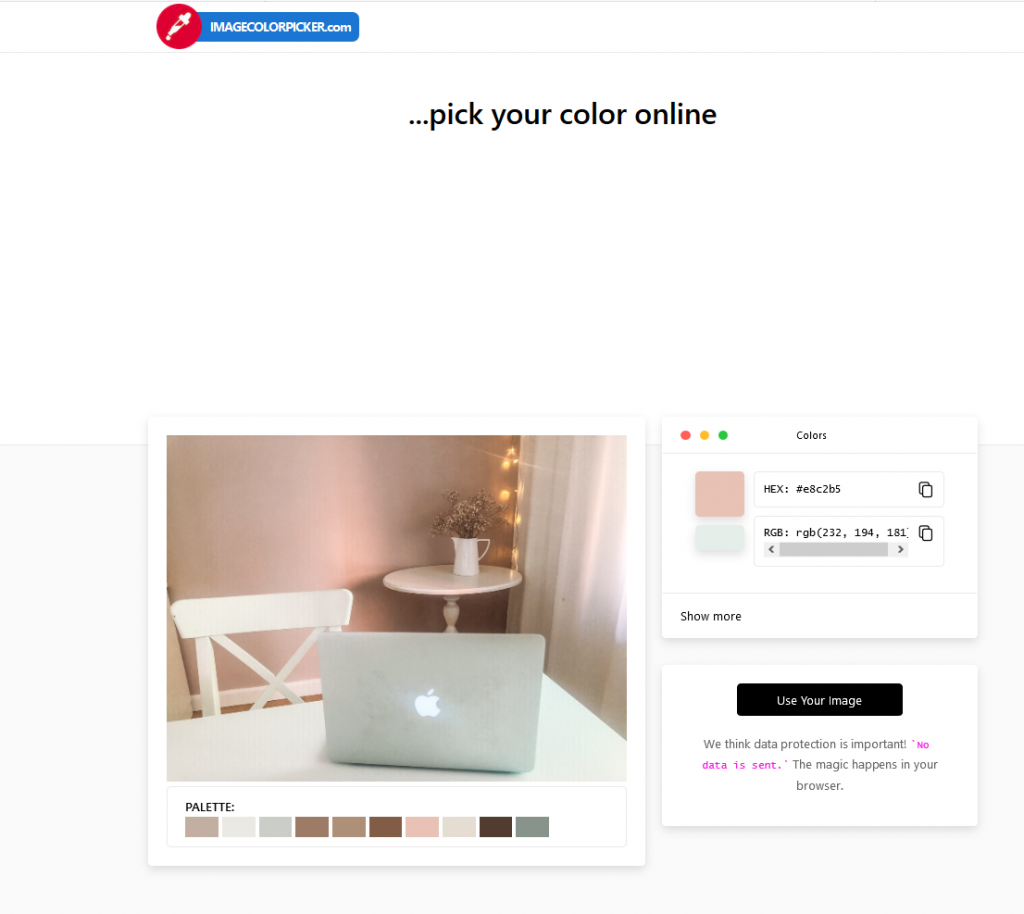
Source: Imagecolorpicker.com. Image: Miina Kivelä
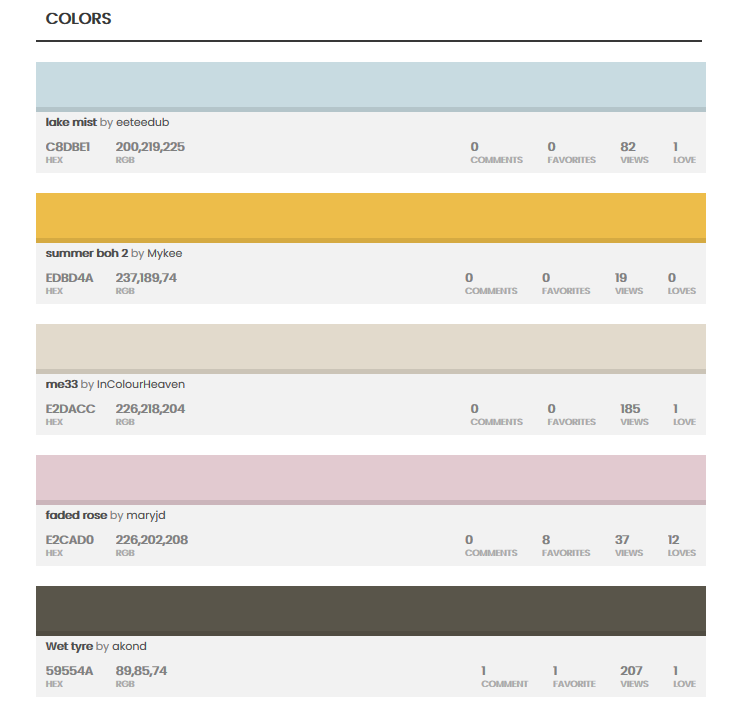
Colourlovers. by maartjeb.
The author of this tip, Miina Kivelä, works as a senior lecturer in digital marketing and as a digimentor at Tampere University of Applied Sciences. She loves harmonious colours and all things beautiful, and ugly everyday objects give her a headache. As Miina believes a visually appealing Moodle page can increase students’ motivation to study, she always customises her course pages.
