The online version of PowerPoint includes a handy Designer tool that recommends high-quality photos that reflect the slide text and a design scheme with colours that complement the photographs you choose. PowerPoint Designer will automatically generate design ideas for you to choose from.
What do I need?
You need the latest version of PowerPoint or the browser version of PowerPoint O365 and an idea for a slide or a set of slides.
What do I need to do?
When you are editing a PowerPoint file in the O365 browser version, go the Design tab in the top ribbon and select Design Ideas.
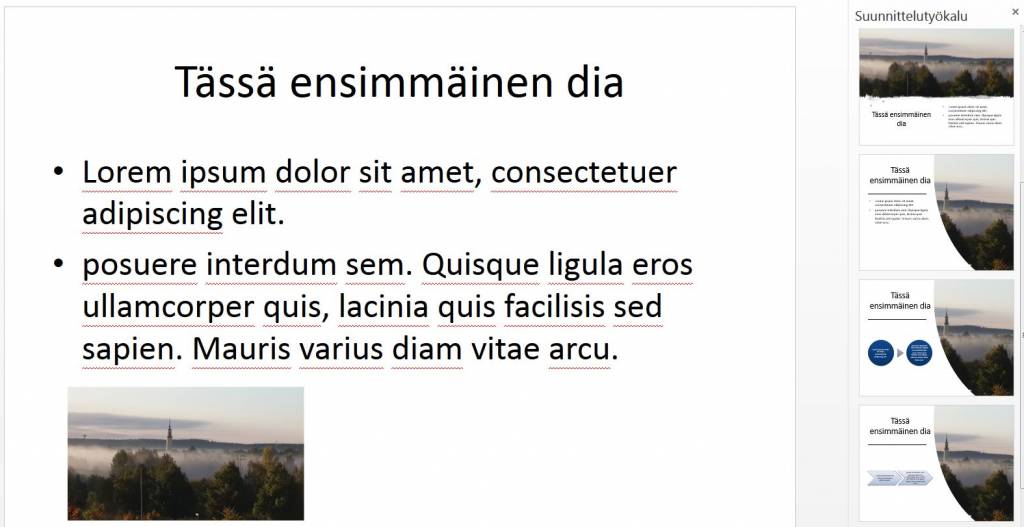
A pane with design ideas will open on the right side of the slide. Click to select the design you want, and your slide is changed accordingly. You can also go back to your original slide design: press Ctrl+Z to undo a design change you have just selected.
What should I take into account?
PowerPoint Designer will also suggest possible title slide design layouts, so take a look at them, too!
If you select the layout suggested by the tool, remember to adjust the font size as Designer will generally resize your font (especially if your slide contains a great deal of text which is not ideal for an effective presentation).
Please note that Designer will not automatically edit all the images included in your slides. If you want the same design to apply to all your images, you must select the design separately on each slide. Or you can apply a different design to each slide. Enjoy working with Designer!
Read more:
Did you know you can easily create different charts and graphs with PowerPoint for example, for your research papers? Check out the tip!
