What is phenomenon X? What concepts are you already familiar with that are connected to the class theme? What new word did you learn during this class? These are examples of questions that teachers can pose to their class with AnswerGarden to activate students during lectures or group sessions. When the word cloud made up of students’ answers is ready, you can discuss it in class or start the next class by showing the word cloud to your students.
AnswerGarden is a collaborative word cloud generator. It is an easy-to-use online tool for eliciting brief answers from your students. AnswerGarden enables you to post warm-up questions when a course begins, invite students to ask questions during class, or canvass students for feedback during a lecture, etc. This type of active interaction benefits both the teacher and students: the teacher can track students’ learning and collect ideas for development, whereas students learn from others, work actively during lectures and make their voices heard. AnswerGarden is a great tool for promoting student participation during a lecture.
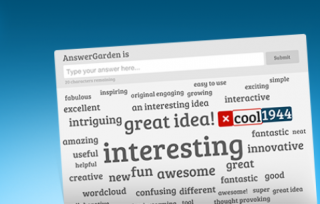 Image: https://answergarden.ch/
Image: https://answergarden.ch/
What do I need?
You need a topic for your word cloud and an internet connection. You can also generate a word cloud using a mobile device or a laptop. Set aside some time for creating your first word cloud, so you have a chance to look into the available features.
What do I need to do?
When you have a topic for a word cloud, go to answergarden.ch/. Click the Plus icon at the top of the page or CreateAnswerGarden at the bottom. Type the topic of your new AnswerGarden. (Please note! It can also be a question!) Then, if you want to, you can customise your word cloud by adjusting the settings (such as password, length of answers, spam filter and readability settings). When you are done, click Create at the bottom of the page and invite students to contribute.
You can easily share the word cloud generated in AnswerGarden through multiple channels. Besides a conventional link, you also generate a QR code, which you can, for example, embed into a website. As AnswerGarden also works on mobile devices, it is easy for students to add words to the cloud using any device. For more information about AnswerGarden and its use for teaching purposes, please see a set of slides created by Matleena Laakso. (Unfortunately the slides are only in Finnish.)
What should I take into account?
AnswerGarden is free and does not require registration. The settings are simple and can be changed. Tip: you should set a password for your AnswerGarden so you can edit it later.
Read more:
See the AnswerGarden Q&A. Read this tip to find more instructions for creating and using AnswerGarden.
Take a look at a word cloud of social media channels created for test purposes. You can freely add new and existing terms to the word cloud to test how it works.
If AnswerGarden is not your thing but you would like to try out a word cloud application, check out WordArt! Enjoy working with word clouds!
Some word-cloud applications can also be downloaded to a mobile device, but please be sure to adhere to data protection and information security requirements. If you are unsure whether a service or device is safe to use, consult the IT Helpdesk (it-helpdesk@tuni.fi / helpdesk.tuni.fi.) Never share sensitive materials or information that may not be released into the public domain through word-cloud applications or any other third-party services. You must also adhere to your own organisation’s regulations for the use of cloud-based services. Please be aware that you must always read the terms of use before using the services and that you are responsible for all activities that occur under your user account. As the terms may be subject to change, you should always be prepared for changes or the service being discontinued.
