Would you like to view the combined schedules of your team members simultaneously without having to open multiple calendars? The solution is to create calendar groups that enable you to see the combined schedules at a glance. This feature makes it easier to schedule meetings, among other things.
What do I need?
Outlook and some people you need to meet.
What do I need to do?
The instructions below guide you through the creation of calendar groups in your desktop version of Outlook. The groups you create in the desktop version will also appear in your Outlook web app.
 Go to your Outlook desktop version and click Other calendars. Double-click and select New Calendar Group.
Go to your Outlook desktop version and click Other calendars. Double-click and select New Calendar Group.
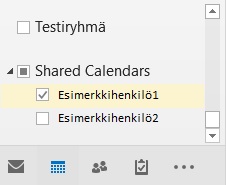 Type a name for your group. I called mine Test group. You can create calendar groups that include, for example, the members of a working group.
Type a name for your group. I called mine Test group. You can create calendar groups that include, for example, the members of a working group.
To pick members to the calendar group, click on their name and drag them to the group.
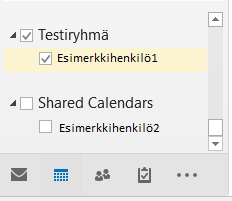
By dragging and dropping members, you can put together the group you need.
Now you can easily see your colleagues’ schedules at a glance!
What should I take into account?
The calendar groups you create are only visible to you, not the members you add to the groups. The calendar group feature is especially helpful if you serve on numerous working groups that have not agreed on a regular meeting schedule.
Read more:
Read the instructions provided by Microsoft for creating, modifying or deleting a meeting request in Outlook. The website is written in English.
You can also schedule a Teams meeting from Outlook. Read more instructions. The website is written in English.
