Are you drowning in post-it notes? Are you lost in a maze of files and folders whenever you open your computer? Did your forget important notes at home? OneNote could be your answer. Besides its many other uses, OneNote serves as a digital notebook that stores your important notes and files. You can also share files stored in OneNote with others, which comes in particularly handy when OneNote is used to record the minutes of a meeting.
What do I need?
You need access to O365 (if you have a TUNI user account, you can find O365, for example, via your email account) and a bit of time for creating notebooks. Once your notebooks are ready, they are easy to use and will keep you up to date!
What do I need to do?
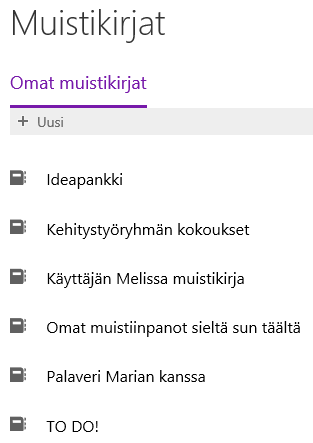 Go to the O365 app launcher and select OneNote. OneNote will automatically create one personal digital notebook for you. To create new notebooks, click + Notebook.
Go to the O365 app launcher and select OneNote. OneNote will automatically create one personal digital notebook for you. To create new notebooks, click + Notebook.
Within your notebooks, you can create sections (placed in the same column as your quick notes) and subpages (placed in the right-side column; in the example the subpage includes meeting notes).
OneNote enables you to add more than text: you can easily add drawings, tables and even files to your notebooks.
No more post-its forgotten in the office or a sprawling mess of files and folders! With a virtual notebook, you can scribble down you amazing ideas the moment you get them.
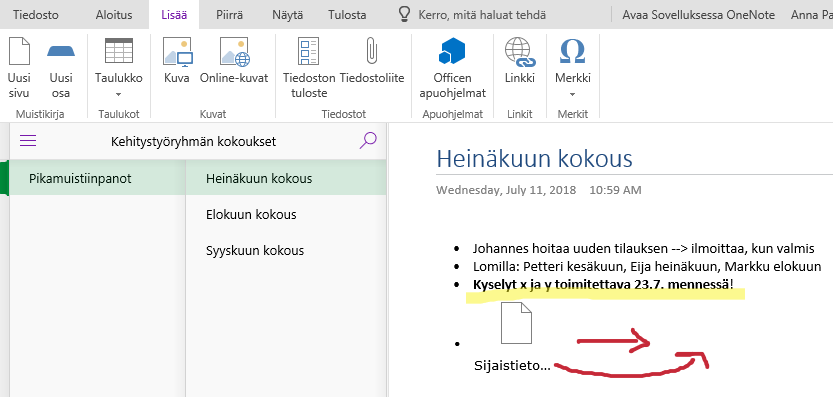
OneNote also works as a desktop app. Read this tip to learn more about using the desktop version.
What should I take into account?
Click Share on the top right corner to share your notes with others. You can also determine whether others are able to edit or only view your notes. This is convenient during collaborative meetings!
Read more:
Did you know you can use OneNote for teaching purposes, also when teaching mathematical subjects? With OneNote, you can also add audio and video, for example, to assignments. Check out these tips, and share your top tips with your colleagues!
