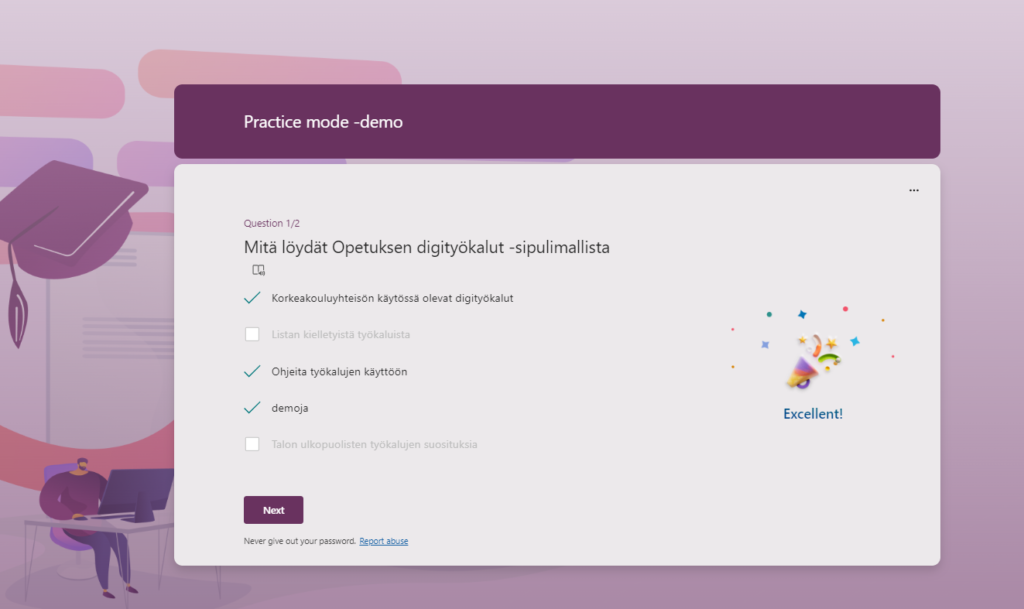M365 Forms is a versatile survey tool that ables you to create quizzes or exams and survey forms for different purposes. Forms is also suitable for engaging and activating the group during the learning event. Now Forms is also suitable for self-study, reviewing what you have learned and testing your skills, as a new Practice mode feature was added to it. In practice mode, students can answer a quiz-type survey form one question at a time. After answering, they get immediate feedback on the answer and can try again. In addition to question-specific feedback, students also see the correct answers at the end.
What do I need?
Forms is available to you through the M365 service. Go to https://portal.office.com and select Forms from the set of applications.
What do I need to do?
Practice mode is only available in Quiz-type forms, as a prerequisite is that there is a correct answer to the question. So select Create Quiz from the Forms home page and create a new quiz-type form or select one of the ones you made earlier.
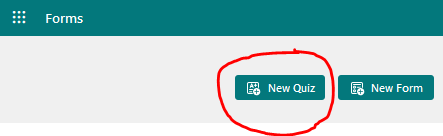
Create questions and indicate the correct options for the questions. Also choose whether there are one or more correct answers. You can also write feedback for the answer options, which will be shown to the respondent at the end of the response when they review their answers.
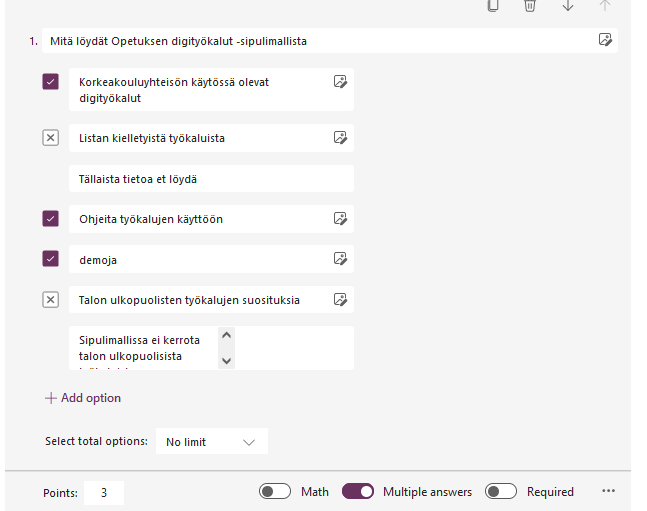
When you have created all the questions, go and turn on the practice mode. You can find the selection from the top right corner behind the three dots. Click on the Settings menu that opens. Turn on Practice mode.
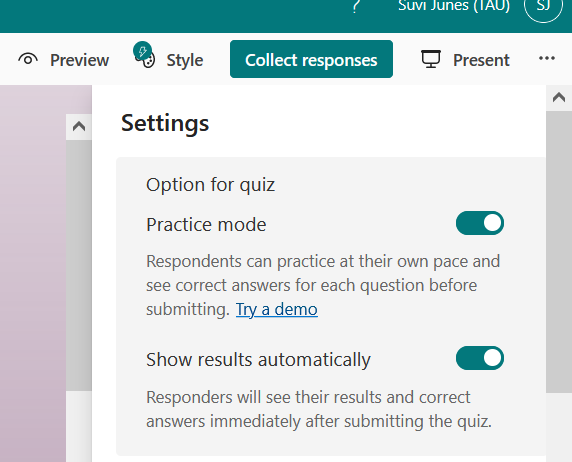
Also choose below if you want to show the student the correct answers right away. The other Forms settings also apply to the quiz set to practice mode. The same goes for the tools related to style and sending the survey to respondents.
Check out other Forms tips here.