When you send an email to multiple recipients, you can use the Bcc field to hide the recipients’ addresses from one another. As email addresses are personal data, it is advisable to carefully consider whether they should be visible to all the recipients. When you are sending an email, ask yourself this question: Is it necessary for the recipients to see each other’s email addresses or should they be hidden?
There are three fields for entering a recipient’s email address: To, Cc (carbon copy), and Bcc (blind carbon copy). In terms of email delivery, there is no difference between the three. The only difference between them is the privacy of the individual recipients.
What do I need?
To access Outlook, start the app installed on your computer or go to portal.office.com
What do I need to do?
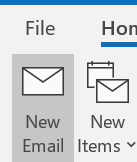
When you click New email, you will see two recipient fields:
- The To field is for your primary recipient or recipients. The recipients listed in this field can all see one another’s email addresses.
- The Cc field is for recipients who receive a copy to keep them in the loop. The recipients listed in the Cc field can all see one another’s email addresses.
Click on Cc to enable the Bcc field.
- The Bcc field is used when it is not necessary for the recipients to see one another’s email addresses. This protects their privacy.
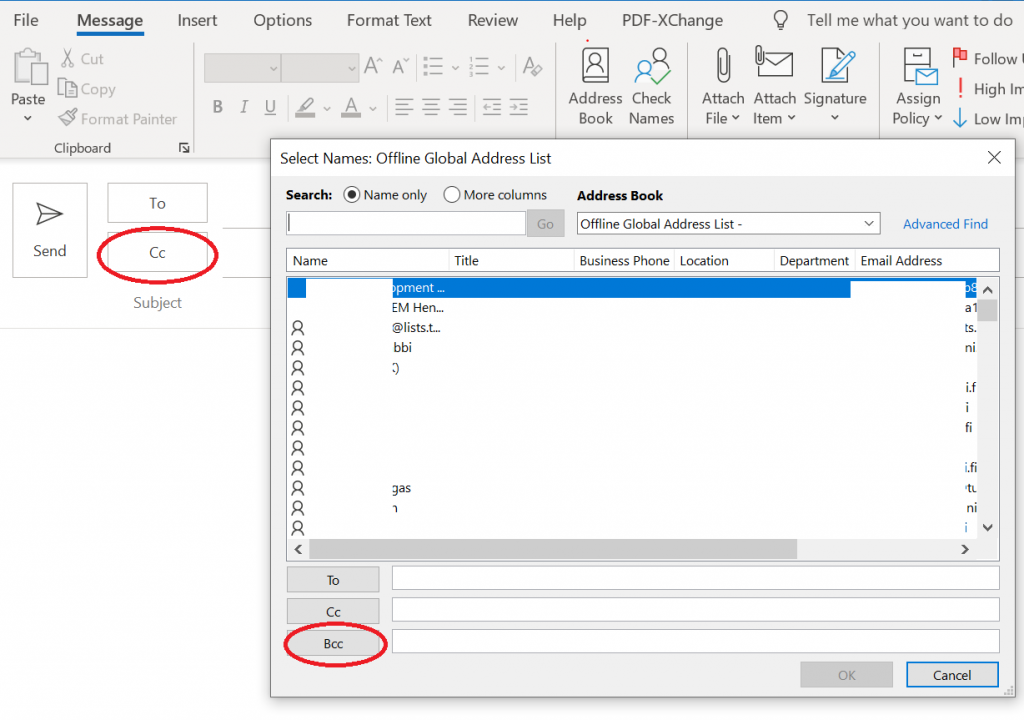
You can type email addresses directly to the Bcc field or start typing the person’s name in the search field. When you find the person, click Bcc to add his or her name to the Bcc field. Use semicolons to separate email recipients.
When you are finished, click OK. The Bcc field will now be displayed alongside the message body, and you can add more email addresses to the Bcc field if necessary.
Read more
More email instructions (such as email encryption, automatic out-of-office replies)
