It is useful to activate participants in a meeting or during a learning events. However, it is not always possible to allow everyone to speak, for example because of a large group or a tight schedule. Surveys and polls provide a quick way of gathering and processing the views of participants.
What do I need?
You will need a Teams meeting invitation. Read the tip here.
How do I need to do?
1. Select Add an app from the menu (three dots) at the top of the Teams meeting room.
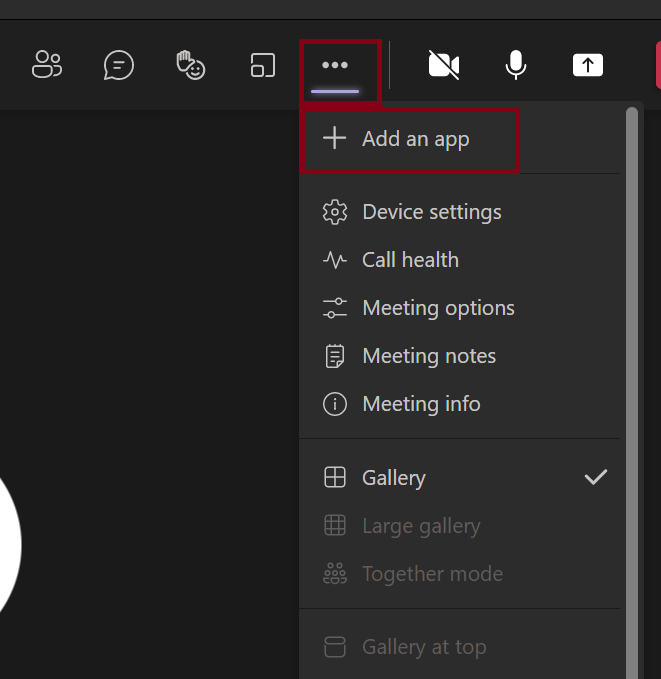
2. Select Forms from the list of apps and click Add.
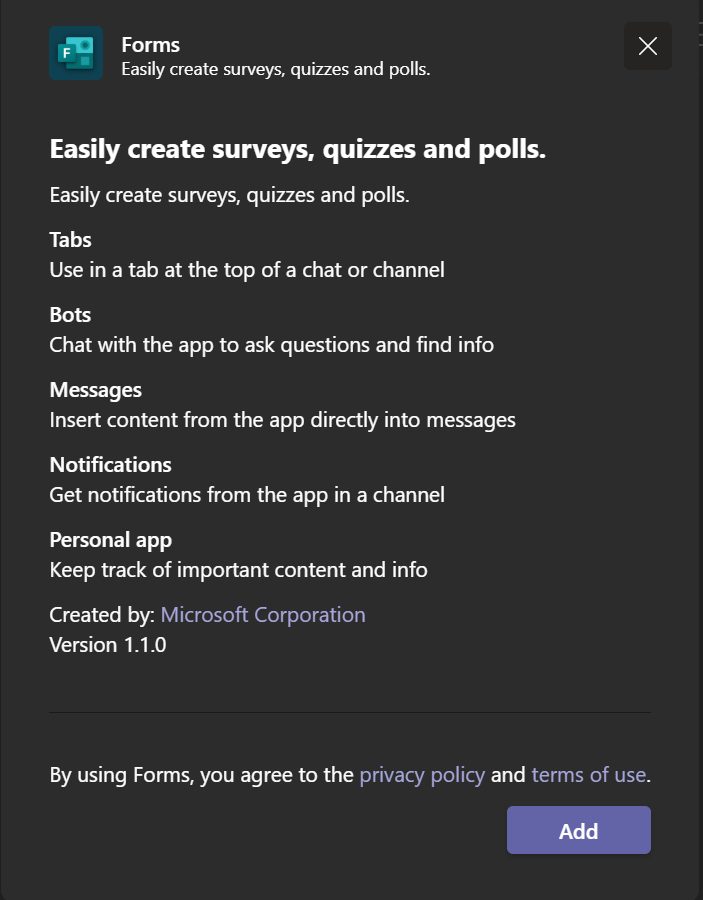
3. At the top of the meeting window, among the other management tools, the Forms app icon will now appear. Click on it to create a questionnaire or launch an already created one.
4.When you start to create a survey, you have three optional survey types to choose from:
- Multiple Choice Poll: to collect opinions (no correct answers)
- Multiple Vhoice Quiz: a test of what your participants have learned (correct answers).
- Word cloud: Visualize open text responses
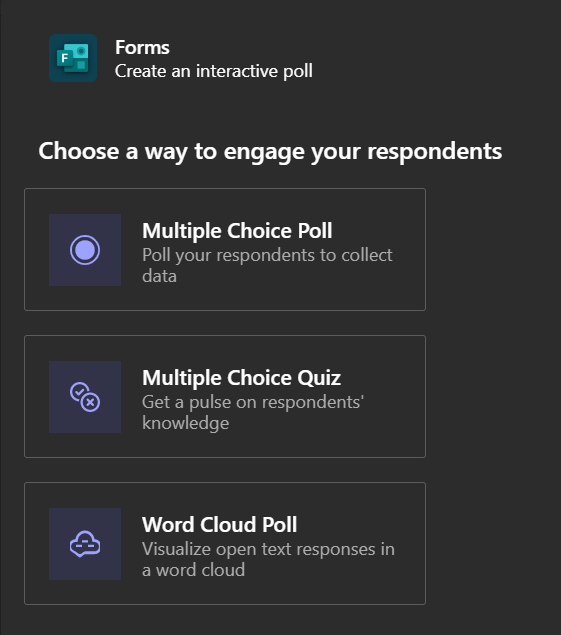
5. Enter the question and any correct answers (quiz) in the fields provided.
For example, to create a word cloud, enter question and define how to publish the results:
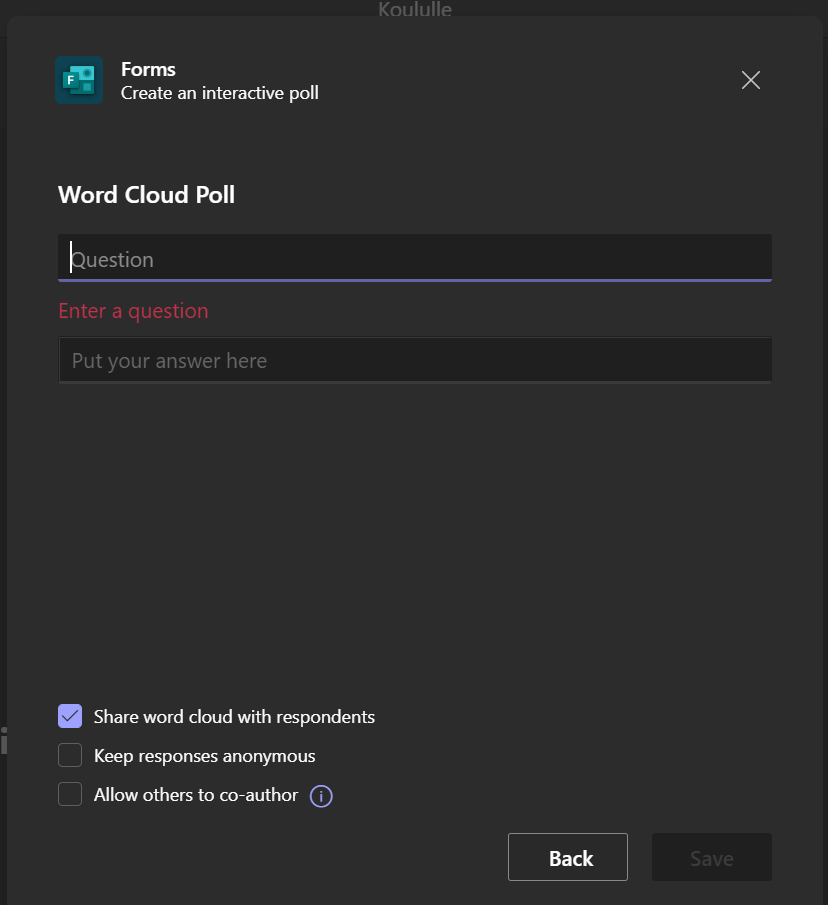
6. You can launch the questionnaire during the meeting and it will be displayed both in the chat window and in the centre of the screen. You can also decide whether the answers are displayed with and name or anonymously.
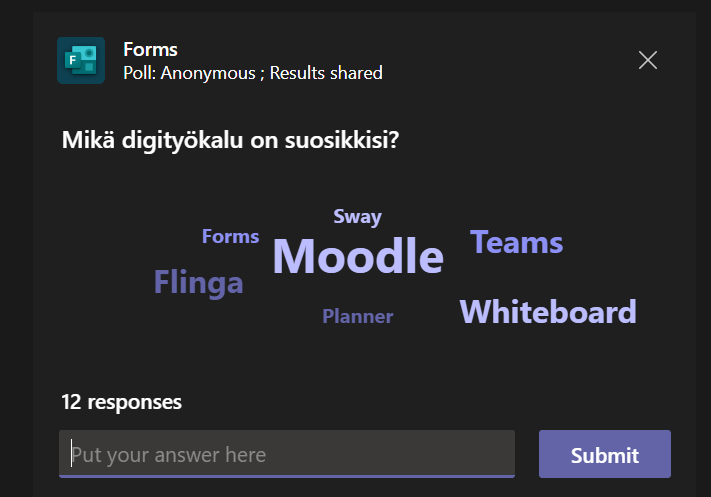
7. You can close or delete the poll, display the answers to participants or download the answers from the menu at the bottom of the poll window.
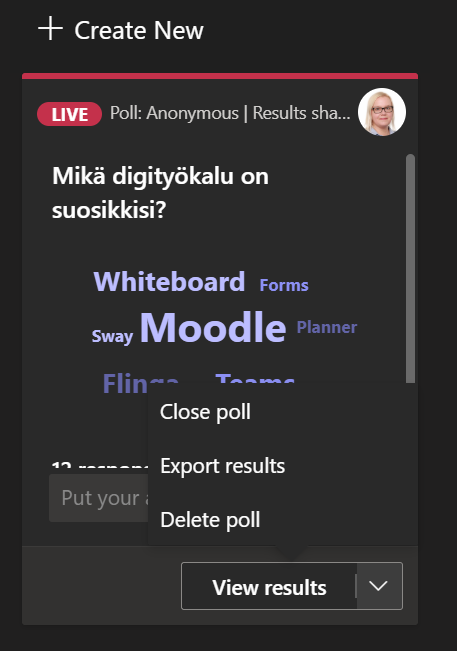
7. If you want to save the results of the polls later, after the meeting has already ended, you can find the polls in the chat tab of Teams, where all the chats of the different meetings are saved. From there, search for the chat for that meeting, and you’ll see the Polls tab at the top. You can view the poll results or download the responses as a file.
What should I take into account?
- The word cloud poll is not found in the Forms (portal.office.com), but only when poll is created in a Teams meeting.
- Polls cannot be added to meetings created on the Teams team channel (so called channel meetings). Therefore, if you want to use polls in a meeting, you must create the meeting from your own calendar as a calendar invitation.
- You can also create a questionnaire in advance, before the meeting. Read more.
