All the members of the Tampere Universities community can check your calendar and free/busy information, so they know when you are available to meet. You can also use the Scheduling Assistant of your Outlook calendar to schedule meetings. However, there are times when you have to poll attendees for their preferred date and time to meet. This is also necessary, for example, when you need to schedule a meeting with external participants as you cannot check their calendar.
FindTime is an add-in for Outlook that helps people reach consensus on a meeting time. The organiser proposes one or more selected times to all attendees who then vote for their preferred date and time. FindTime will schedule meetings automatically as soon as consensus is reached and send out the meeting invite on your behalf.
What do I need?
You can see the FindTime meeting poll icon in your O365 calendar when you are creating a new meeting invite.
What do I need to do?
You can use FindTime when you create or receive meeting invites as follows:
- Select New Meeting or New Teams Meeting in your 0365 calendar to create a meeting invite and add participants.
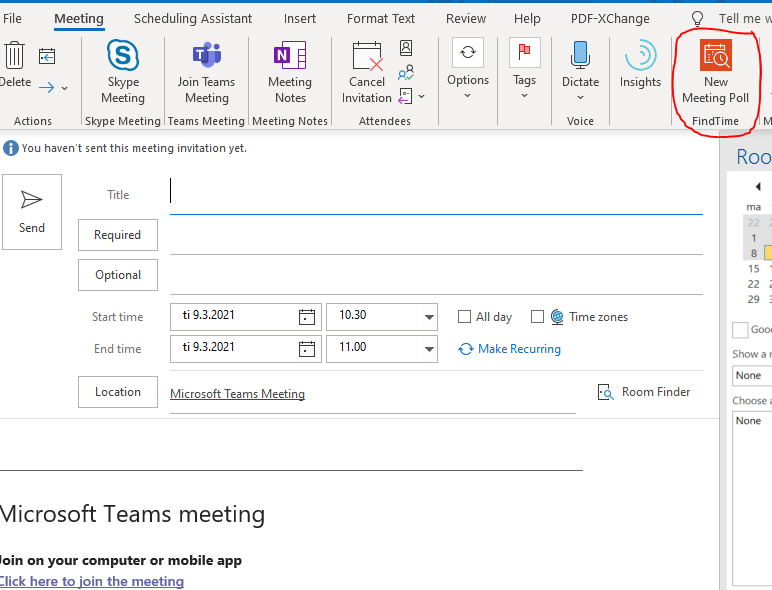
- In the Meeting tab, click on the red FindTime icon (New Meeting Poll). Select the duration of your meeting and a few suitable meeting times. FindTime looks through the attendees’ schedules (if available) and suggests suitable meeting times. Select Next
![]()

- You can select your poll settings to determine, for example, how you want to be notified about poll updates. Select Add to email, so FindTime will automatically insert the suggested meeting times into your email. You can still edit the email before you send it to the attendees. If you selected the option Hold selected times on my calendar, a tentative event will be placed on your calendar for each meeting time that you propose.

- The attendees will receive an email with a direct link to the voting page. The attendees vote for their preferred dates and times.
- After voting is over and consensus has been reached, the attendees will receive a regular meeting invite that they must accept before the tentative appointment changes into a confirmed appointment.
- You can find the FindTime organiser dashboard at: https://outlook.office365.com/findtime/dashboard. The dashboard allows organisers to view all the polls they have created, manage their polls and propose new meeting times.
What should I take into account?
- You can also open an existing email thread to access FindTime and easily send a meeting invite to all the email recipients. You can find the New Meeting Poll button in the Home tab in the Outlook tools ribbon (or the Message tab if your opened the email in a new window).
Read more
Instructions in the IT Handbook
Schedule meetings with your O365 calendar
Microsoft’s instructions for creating a FindTime poll
