Do you often have to send “When can you meet?” emails? This often leads to back-and-forth emails, especially if you are trying to schedule a meeting with multiple participants. If you have access to the O365 calendar, these email chains will be a thing of the past. You can view the availability of other people by viewing their Outlook calendar before scheduling a meeting. In addition, you can use the Scheduling Assistant to help schedule your meetings.
What do I need?
You need an O365 calendar and a reason to invite internal participants to a meeting,
What do I need to do?
You can access your Outlook calendar through your desktop app, mobile app or Outlook on the web. With all three, the basic principles are the same. See the intranet page Email and Outlook to read more. This tip is based on Outlook on the web.
To view another person’s calendar, open Outlook and go to your calendar. Type the name of the person whose calendar you would like to view to the search box on top.
![]()
A condensed view of the person’s calendar will be displayed on screen.
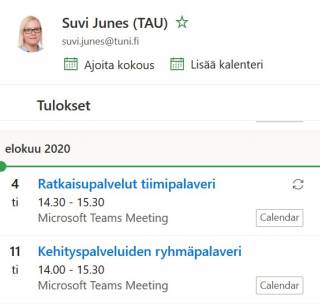
You can add the person’s calendar to your list of shared calendars by clicking Add. The calendar will be added beneath the People’s calendars list on the left-hand pane. Use the scheduling assistant to find a free time slot for your meeting. Please be aware that appointments marked private are not visible in users’ shared calendars. Even if a calendar item is not marked private, others will only be able to see its title.
What should I take into account?
Did you know you can set aside time for uninterrupted individual work in your calendar? You are not required to always be on call to immediately answer your colleagues’ emails and meeting invites. Use MyAnalytics to set aside regular focus time for your top-priority work. To get started with MyAnalytics, go to the O365 app launcher, and select MyAnalytics.

Read more:
Visit the intranet page Calendar, tasks and contact information to read more about scheduling meetings. You can also ask your colleagues to share their top tips. It may be a good idea to schedule a regular weekly meeting that takes place, for example, every Tuesday at the same time. The broken arrow icon in the calendar view indicates a recurring meeting. Manage your calendar – don’t let your calendar manage you!
