By default, Teams will display your teams as large icons. This is called the Grid view, and it works well if the number of your teams is limited. You can also opt for the List view that lists all your teams on the left side of the screen. The List view works best if you have a large number of teams and you need to be able to move between them quickly.
Screenshots of the two views:
Grid view:
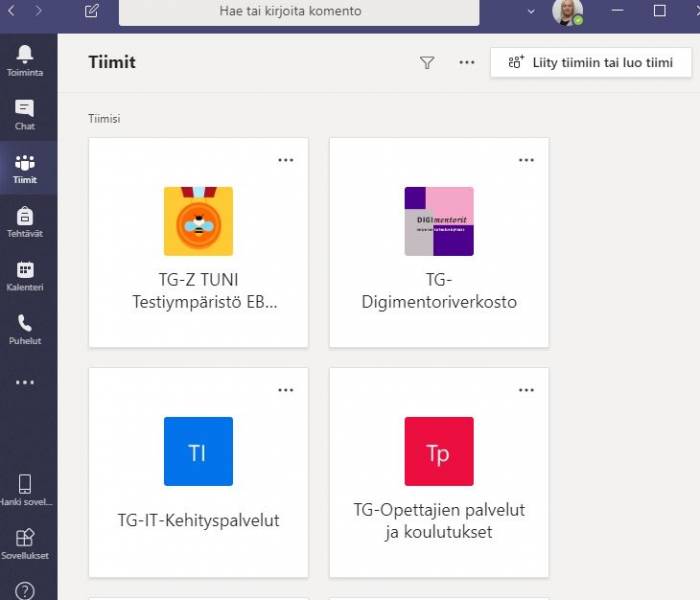
List view:
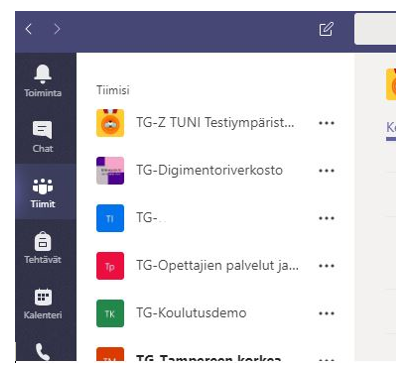
What do I need?
You only need Teams to switch to a different view.
Follow these steps to switch your view:

- Click the three-dot icon next to your profile picture on the right side.
- Select Settings.
- Select the “Appearance and accessibility” tab.
- From the Layout section, you can choose which view you want.
What should I take into account?
- With the List view, it is easier to switch between your teams.
- You can also adjust the Default theme in Teams by selecting the Dark theme or the High contrast theme. Click the gear icon to access the settings.
Read more:
Did you know that you can change your notification settings in Teams and create private channels? Read these tips!
Updated 1/2024
