Teams chat enables conversations with your colleagues and students. Once opened, the discussion in chat can be continued quickly. Now you can find a chat thread just for you. This personal chat area is usuful place for notes, drafts and files you want to save.
What do I need?
You can find Teams on your computer or in your browser at https://office.com/apps
What do I need to do?
You can find the Chat tab on the right-hand side of Teams.
At the top, among the conversations you have had, you will find the Chat window labelled with your name and where you are the only participant. Your own chat area is pinned and thus remains at the top of the conversations.
When you click on your chat, you will see the same functionalities as in other chat conversations: On the Files tab, you can add and save files. In chat tab, you can add notes or draft messages that you want to create and edit, without fear of sending a unfinished message too early. You can store important links to the sites or online materials you use most often, for example.
You can also add a Loop component to chat. It’s a memo that you can edit multiple times. For example, you can add a daily to-do list or things to remember.
Your private chat might look like this:
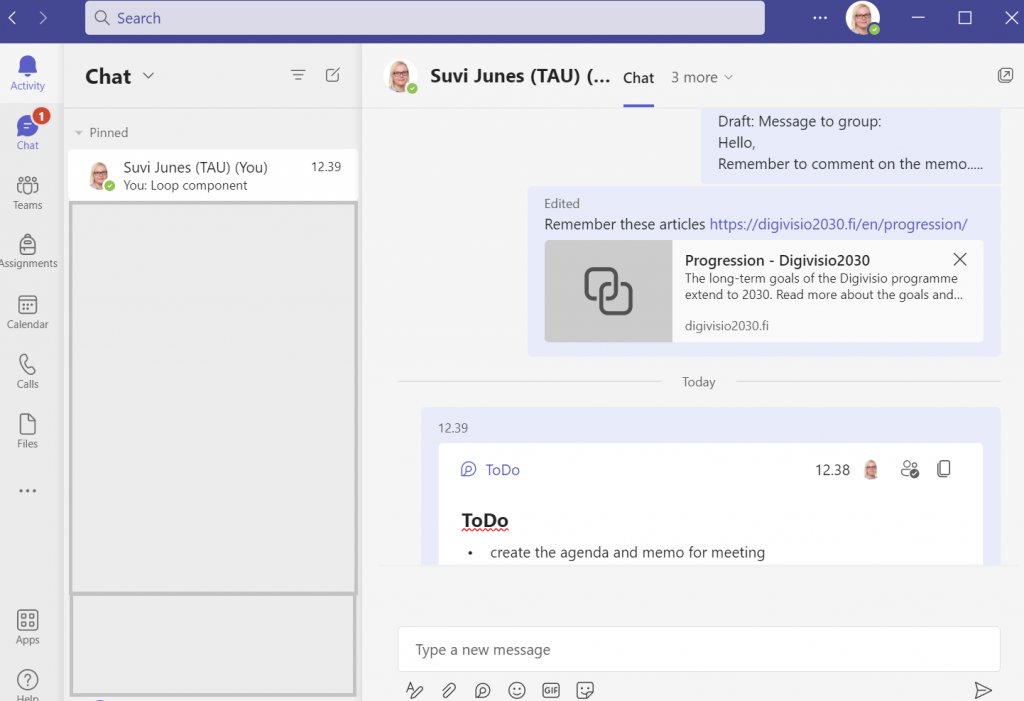
Read more
Microsoft: Start a chat in Teams
