Video materials bring flexibility to the time and place of learning. Images and sound are often better than text at describing and illustrating contents. In addition to teacher-produced material, students can contribute in producing video materials. Video enables students to demonstrate their learning through exercises, presentations, group work and peer assessment.
What do I need?
You need a Moodle area for TUNI Moodle. Read more about creating an area here.
What do I need to do?
For detailed instructions on how to create a video feedback box, see the IT instructions.
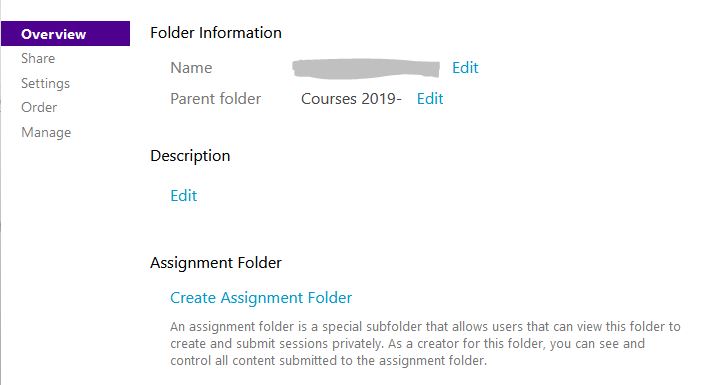
What should I take into account?
- Only one video feedback folder can be active in a course video folder at a time. So remember to close the previous one if you need a new one.
- By default, students can only see their own videos, so you need to allow other students to view their videos separately in the folder settings: the wheel icon in the top right-hand corner of the folder – Settings – Allow viewers to see each other’s sessions.
- If you want to close the submission of videos, close the folder from students: Overview – Assignment folder – Close
- Remember to instruct the student on how to name the file, e.g. student/group name, assignment name
- You can also use the M365 Stream service to return video assignments. This is suitable as a return folder for example if the group is using Teams as a learning environment. Read the tip
