Flinga supports collaboration as it offers a platform for collecting and refining thoughts and ideas. Flinga Whiteboard is ideal for brainstorming and Flinga Wall for collecting and voting on ideas. In addition, Flinga includes activities where the participants are invited to answer a set of pre-defined questions; they provide more structure to collaborative working than a blank slate.
What do I need?
You can access Flinga with your TUNI username and password. For more information about signing in, read this tip. The participants do not necessarily have to sign in to take part in the activities.
What do I need to do?
Sign in to Flinga at https://edu.flinga.fi and select Activities.
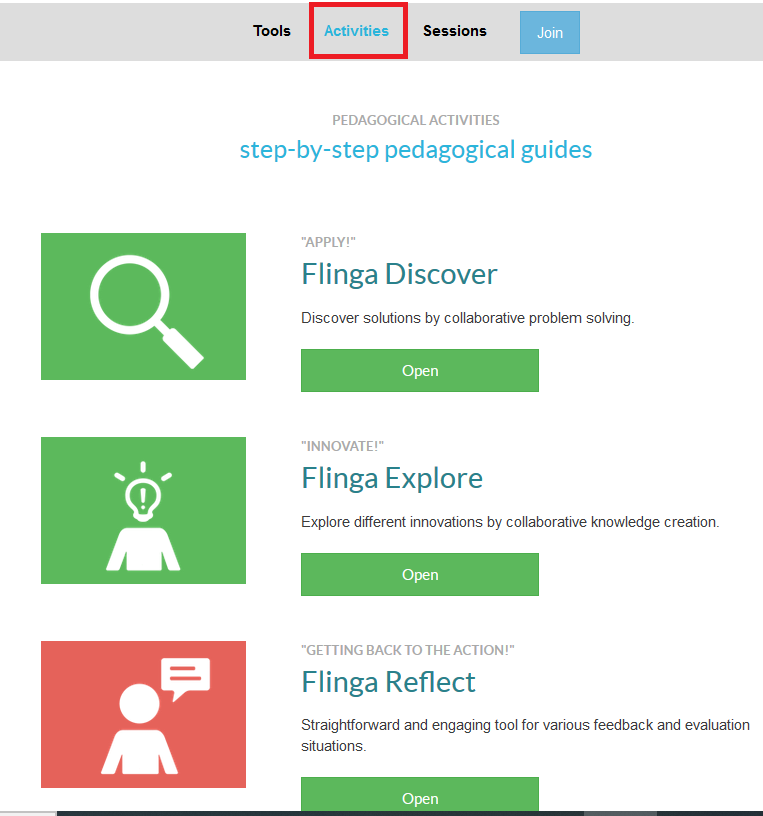
You have three types of activities to choose from:
- Flinga Reflect and Discover: the session creator defines the questions that the participants answer at their own pace before moving on to the next one.
- Flinga Explore: the session creator defines both the questions and the time when the participants move from one question to the next.
1.Flinga Reflect:
Select Activities > Flinga Reflect.
Type a name for your session and add up to 5 questions that your participants will answer. Click the + sign to add more questions.
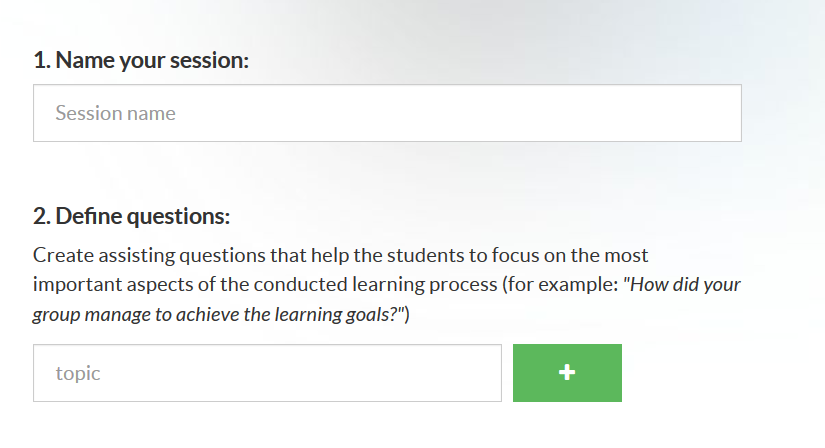
Click Start activity. Please be aware that you will not be able to edit your questions once you start the activity.

Next, you will see some instructions and then the URL address of your session that you can share with the participants. If you created the session in advance, you can find it on the Sessions page in Flinga.
Participants:
When the participants join your session, they will see a question and a text field for typing their answer. They can answer the question multiple times by always clicking Send after typing an answer. Instead of lengthy answers, it may be best to encourage the participants to submit multiple short answers as they are easier to read on a screen. The participants click Next when they are ready to move on to the next question. In this Flinga activity, the participants can also return to the previous question by clicking Previous.
Activity creator:
During the activity, the user who created the questions can see the participants’ responses appear on the board. This allows the user to monitor progress and assess how much time it will take for the group to answer all the questions. When the user wants to end the activity, he or she clicks End. Then the participants will see the Flinga wall displaying everyone’s answers.
After the activity has been completed:
After the user who created the activity ends it, the wall will change back into a regular Flinga Whiteboard. Now the working can continue amongst the participants. The settings can be adjusted to allow the participants to edit their answers. The answers provided during the activity can be edited, grouped and connected, and their colour or shape can be changed.
2. Flinga Discover:
This activity is created as described above, but the user who creates the activity will only see the question that is displayed to the participants at any given time during the activity. This user clicks Next to change the question displayed to the participants. This means the participants cannot move on to the next question on their own.
What should I take into account?
- The activities in Flinga enable group work where the members cannot see the answers provided by others until they have submitted their own. This ensures they are not restricted or guided by the answers offered by others. Those who do not work as fast will also have time to provide input.
- The activities are suitable for both independent and group work.
- Independent work: You can share an activity to be completed as a pre-assignment, so you can immediately start analysing the answers when the actual group session begins.
- Group work: You can use the activities in Flinga to support, for example, small group working during a virtual meeting. Each group assigns a secretary who types the group’s answers. The teacher can monitor the groups’ progress in Flinga, but the participants cannot see the answers provided by the other groups during the activity.
- Flinga Reflect offers participants the opportunity to answer the questions and move from one question to the next at their own pace. This may be necessary, if additional information is provided during the activity. With Flinga Discover, participants move from one question to the next at the pace determined by the activity creator. This may be frustrating for those who are used to working faster. However, the activity creator can stop the work after each question and encourage the participants to discuss their insights before moving on the next question. The activity creator should clearly tell the participants how much time they have to answer each question. This will give the participants time to reflect on the questions without the teacher suddenly changing the question in mid-sentence.
- After the activity has been completed, the activity creator can, for example, announce a break to go over the answers and change the colour of answers that he or she wants to highlight during the class discussion. Another option is to highlight opposite views. When an answer box is dragged and dropped onto another answer box, a connecting line is drawn between the boxes, so you can create a mindmap.
- After the activity has been completed, the discussion can continue with the entire class or in small groups, so that all the participants are able to edit the answers.
- The questions should be carefully planned in advance, because they can no longer be edited afterwards. The structure of the Flinga wall and the shape and size of the answer boxes cannot be edited in advance but only after the activity has been completed.
- The number of questions is limited to 5. This makes sense because the Flinga wall will quickly fill up with answers when working with a large group. If you will be working with a large group, you should carefully consider the number and format of your questions and estimate the number of answers to determine how long it will take to discuss and analyse them.
Read more
Flinga Whiteboard and Flinga Wall support collaborative working
