When you are planning hybrid teaching you need to acknowledge that it needs a suitable space and technology. Technology is the connection between on-campus and digital session participants. In this tip you get to know what technical needs hybrid teaching has.
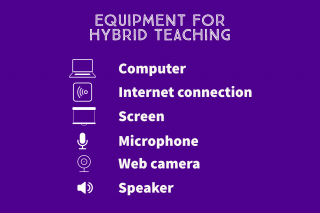
Technical needs for classroom
- Computer
- Internet connection
- Screen
- Web camera
- Microphone
- Speaker
NB! Combined microphone-speaker works well on hybrid teaching.
Technical needs for on-campus participants
- Computer if needed. The need for computer depends on the ways of working.
Technical needs for digital session participants
- Computer
- Internet connection
- Speaker
- Microphone
- Web camera
NB! Usually speaker, microphone and web camera are built-in laptop.
Classroom solutions
The demands for the classroom depends on the content of the teaching. When you are choosing the classroom you need to do it based on its size and equipment. If the hybrid teaching session has working in groups or pairs, you might also need some extra spaces.
Here you can find more information about the classrooms equipment in Tampere universities and instructions for using light weight hybrid teaching devices. Hybrid teaching can also be carried out in classrooms which aren’t that equipped. You can borrow light weight hybrid teaching devices from the university.
Technical planning of interaction
The content of teaching and the number of participants affects the ways interaction is carried out. In a small group teaching the ways of interaction can be very versatile and flexible but with larger groups interaction might be more restricted. You should inform the students of the ways of interaction on beforehand, so they know for example how they can get the floor.
Sound and video
In a small group teaching you can ask the participants to keep their cameras and microphones open, but you should pay attention to the instructions for using live video in a virtual classroom. When the teaching session has many participants, you need to acknowledge for example the bandwidth, so it might be good, that participants have their microphones and cameras closed unless they are speaking. When using a video conferencing application the hand raising function is a good way for asking the floor.
Chat
Chat is an important way for interaction. You can find a chat feature from both Zoom and Teams. You should give instructions to students for using chat. Chat can be for example a background channel where you can comment on the topic that is under discussion. You can have a person for following the chat and to raise topics under discussion or you can have a scheduled slot for going through the chat. It is unmotivating for students if they don’t get answers to the questions they have given.
Activating the group
Interaction can be more than just speaking. For example Zoom and Teams have different tools for interaction and participating. When there is a lot of participants you can use poll features to get different points of views. Polls can also punctuate the teaching session. With polls you can activate participants and get information of how the teaching session is progressing. In video conferencing applications there is also emojis and icons which you can use for example for quick polls or for voting.
Working in small groups
Video conferencing applications Zoom and Teams have the option to share the participants on smaller groups (breakout rooms). In hybrid teaching the on-campus participants can form their own groups and the digital session participants their own. In guiding group working and going through groups results you need to make sure that all the small groups are equal despite the way they are attending.
Digital platforms for working together and whiteboard working
It is recommended to do the whiteboard working in a digital platform so the students can see the teaching and participate in it despite the way of attending. Good applications, where you can also work together, are for example Whiteboard, Flinga, Mural or document applications like Word. You should share the link of the chosen platform to participants in advance or in the meetings chat. You can also find platform for working together from the video conferencing applications itself. From Teams you can find Microsoft Whiteboard application and from Zoom you can also find a whiteboard tool. For small groups you can also make them their own platforms or to ask them to decide themselves where they want to write their groups thoughts. If the used platform is mutual between all groups, it might help the teacher to notice the progress of working or a need for help.
Recording
You can record the hybrid teaching session if it supports the goals of teaching. When you are recording teaching you need to remember, that you have to inform the participants of the recording and how it is shared. Here are instructions for using live video in a virtual classroom.
What should I take into account
- It is good to inform students what kind of equipment they need to attend the teaching.
- It is good to inform students the ways of interaction and how to take part in.
- You can prepare yourself for technical difficulties by sharing teaching materials beforehand and making instructions what to do with the most common technical issues.
