If your Moodle main page crowded with courses with almost identical names? Would you like to show your course page to others without displaying information about students? A backup copy can help!
After you have created a Moodle course page and spent a great deal of effort on it, you may be unwilling to delete the page after the course has ended and the retention period for coursework and assignments has expired. And besides, students may still want to access the course materials later on!
But how do students feel about this? They may not like past courses crowding their Moodle main page. They may prefer that courses are deleted after the results are in, or at least after the mandatory retention period for coursework has expired. In additions, students are entitled to have their information deleted from a course page after there is no longer a valid reason for storing this information (link to the intranet, sign-in with a TUNI user account is required).
Create backup copies for later reference
Of course, it makes sense to use the old course page as a template when the next implementation round begins to avoid having to start from scratch. This principle is also mentioned in TUNI Moodle (link to TUNI Moodle, sign-in with a TUNI user account is required).
But instead of closing up the course page to students and keeping it for yourself, you can create a backup copy.
Follow these steps:
Navigate to your course page, go to the Settings menu and select Backup.
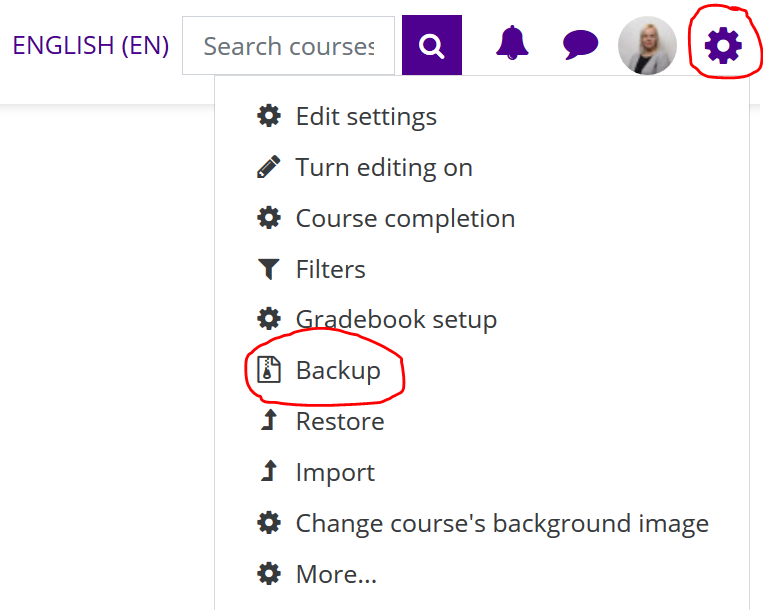
The copy will be stored in your personal backup storage in Moodle but without student information, chat messages or submitted assignments.
Download the copy to OneDrive or some other storage location. After you give the backup copy a descriptive name that ensures you will be able to find it later on, you can delete the course page in Moodle so it no longer takes up space on your Moodle main page or that of students. If you used the Panopto block and related Panopto folder in Moodle during the course and you need to retain this folder for later reference, assign yourself as the owner of the folder so you can still access the folder after deleting the Moodle course page.
After the backup copy is completed, select Download and save the file. Select a storage location for your backup copy and give it a name that you will recognise later.
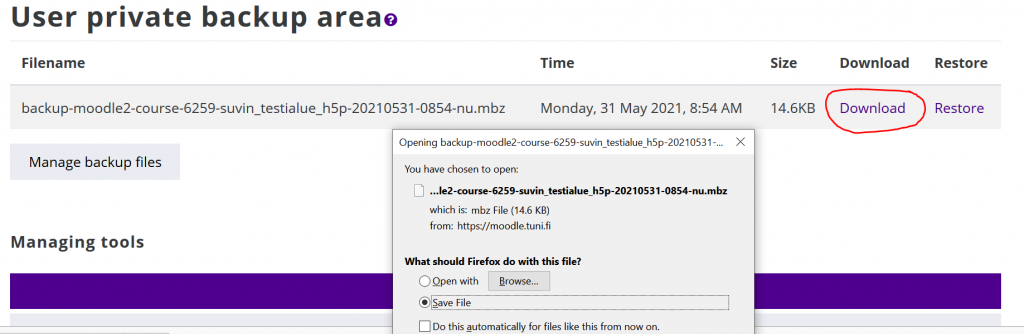
What else can I do with a backup copy?
Teachers often say that would like to be able to access the Moodle course pages created by other teachers to receive tips and ideas. And you might also be keen to show your carefully constructed Moodle course pages to others.
But one cannot present course pages full of students’ comments, assignments and information during a training session, let alone a recorded webinar!
With a backup copy, it only takes a few clicks to import the copy to a blank course page. However, some effort is required: you need to check that the internal links in Moodle are still working and adjust the viewing rights of Panopto folders or videos.
After you edit the access rights so that others are able to join the Moodle course with a single click without an enrolment key, your presentation materials are ready.
Bonus: If it happens that the same (or almost the same) course is offered to students again in a different Moodle environment, you can import the backup copy you created in TUNI Moodle to the new environment, such as the DigiCampus.
This tip was written by Päivi Svärd, pedagogical specialist in the Faculty of Education and Culture, who dreams of an open-access exhibition showcasing courses in TUNI Moodle.
