The H5P plugin available in Moodle enables you to create a diverse range of different task types. You can use it to create, for example, interactive videos, quizzes or other materials. The point is that the teacher creates the task in advance, complete with the correct answers and feedback. This way the H5P task or materials support students’ independent study. This tip introduces you to the making of interactive videos.
What is an interactive video?
Interactive video and image is a content type that allows you to easily present materials available online and enrich the content, for example, with your own comments and suggestions for further reading. With this tool, you can split a long video into shorter segments and add questions and exercises to the video. Students will receive immediate feedback on how they did on the exercises. The videos serve as self-study resources, so the teacher will not see students’ answers or marks.
Example of an interactive video: https://h5p.org/interactive-video
What do I need?
You need a Moodle course page and a video or a collection of images.
What do I need to do?
The H5P plugin is added to Moodle in the editing view by clicking Add an activity or resources. Click H5P in the menu and then Add. Now you can select the interactive video option from the list.
Embedding a video
You can upload short videos directly to Moodle. If your video is long, upoad it to Panopto first.
- Upload the video.
- Use the icons on top of the video to add questions, text or interactive elements to the video. You can also include tips to guide students to the correct answer or feedback on the chosen option.
- You can also add a quiz to the end of the video.
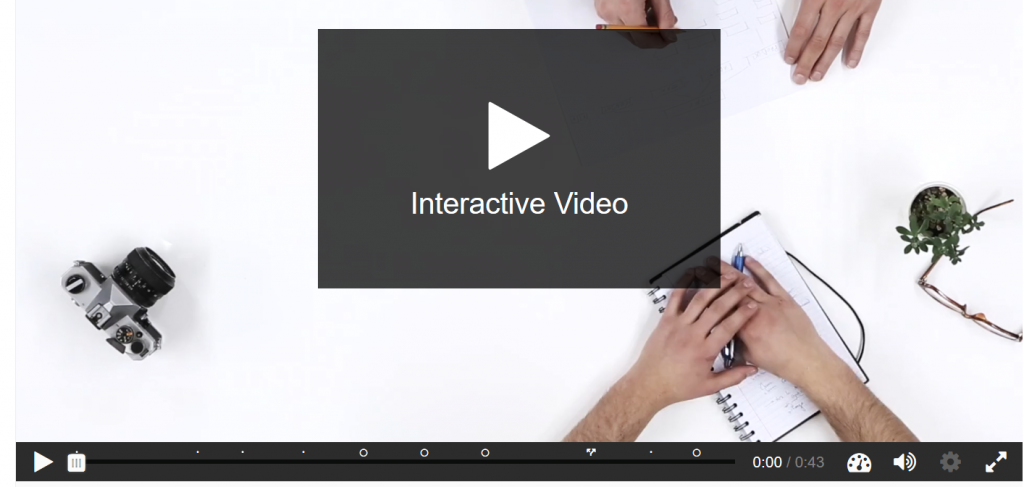
What should I take into account?
If you use materials prepared by others (such as YouTube/Vimeo videos or photographs), please be sure to check that you are authorised to edit the materials. Read more about Creative Commons lisenses.
Read more:
A large number of examples and instructions for using H5P are available, such as:
The H5P plugin enables you to create a variety of tasks for your students. Try out the different options and select your favourites.
Did you know you can copy your H5P tasks to a different course page? This means you will not have to recreate the tasks when you update your course page for the next academic year.

