A Moodle page is like blank slate that you can customise by adding images and changing its layout and structure. Sometimes it may be necessary to add the logo of your higher education institution or project to your Moodle page. This tip shows you how to personalise your Moodle page.
What do I need?
You need stock photos and images to create a visually appealing and well-structured course page in Moodle. You should also pay attention to lighting while delivering a virtual lecture to optimise video quality (optimisation helps to avoid grainy video, among other things).
What do I need to do?
Images:
Design the visual side of your Moodle page carefully. Consider what kind of images you need to include in the different sections. How can images help students navigate the course page and absorb new information? Do the images illustrate the progress of the course? You should also reflect on the connotations and associations of the imagery you choose. If the images portray people, remember to consider diversity and inclusion.
You can add an image to all text fields in Moodle. Turn editing on and click on the Photo icon in the editor. However, be careful not to overload your Moodle page with images, as students may access the page using different devices, such as a smartphone with a smaller screen.
You can also add a picture as a background image for your entire page or only in the banner on top. Read this tip to find out more.

Tampere Universities maintains a media bank (sign in to the media bank). The media bank contains images that are suitable for brochures, PowerPoint presentations and our websites. Access to the media bank is limited to the members of the Tampere Universities community, so you need to sign in with your TUNI username and password.
You can search for free photos on the following stock content sites: unsplash.com, pixapay.com, pexels.com Read more about free stock photos.
Adjusting the structure of your Moodle page:
You can change the default course format, for example, to the Grid format, so you can add pictures to each tile in the grid. Switch the course format to the Grid format: Edit settings > Course format > Grid.
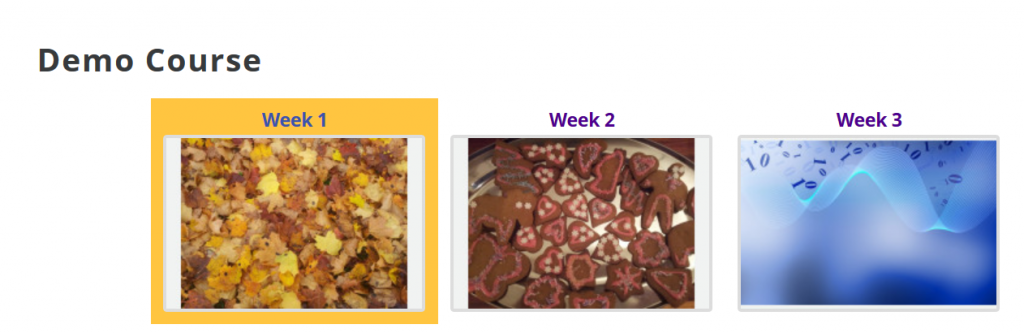
Read this tip to find out more.
Visual content in Moodle:
One the tools available in Moodle is the H5P plugin. You can create a variety of interactive activities with H5P, such as videos, quizzes and assignments. To access the H5P plugin, navigate to your course page, turn editing on, and click the Add an activity or resource link. Select H5P from the menu and click Add. Now you can select the type of activity you want to create. The options include, for example, a presentation, a photo collage or an interactive image with embedded text and links.
Video content:
If you record a lecture or a presentation with a person speaking, test the lighting, your computer settings and the background in advance. To avoid backlighting, make sure there is no window or a bright light source behind your back. Record the video in a bright room; natural light or other white light work best. Pay special attention to lighting the face. Raise your camera lens to eye level or a little higher. For example, place your laptop on a stack of books.
Use a background image or other neutral background. Read the guidelines for using video. You can also use an external webcam, an external microphone or a headset. For more lighting tips, see Julie Schiro’s You Tube video.
Sometimes it is important to ensure the visual consistency of multiple videos. You can also use, for example, the document templates as the picture in the grid. Read this tip for more details.
What should I take into account?
- If you hire an illustrator to provide the pictures, be prepared to carefully describe your project (such as the types of pictures you need, what the pictures should portray, how detailed they should be). As the value of the contract may be relatively high, consider whether the materials could also be used in other virtual teaching contexts. Agree on possible other use of the pictures with the illustrator. You need to find out in advance whether it is necessary to put the contract out to tender. Find an illustrator: https://kuvittajat.fi/en/portfolios.
- Some free photos have a CC license that requires you to give credit to the photographer, so stay alert! Read more about CreativeCommons: https://creativecommons.org/
