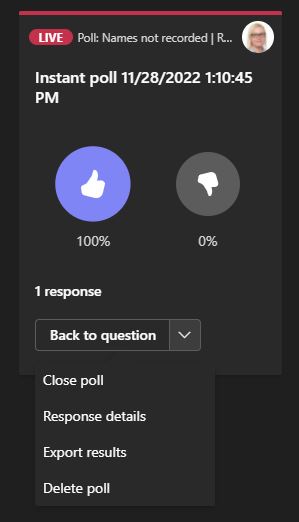Instant polls in a Teams meeting are quick ways to collect the opinion of a large group of participants or to vote among the group. The result of a poll or vote is easy to share with participants.
What do I need?
You need a Teams meeting invitation. If you want to use polls in the meeting, the meeting must be created from your own calendar as a calendar invitation. The button is not visible in meetings created directly for Teams channels.
What do I need to do?
1. If you don’t see Polls at the top of the meeting room, select Add an app behind the three dots at the top of the Teams meeting room.
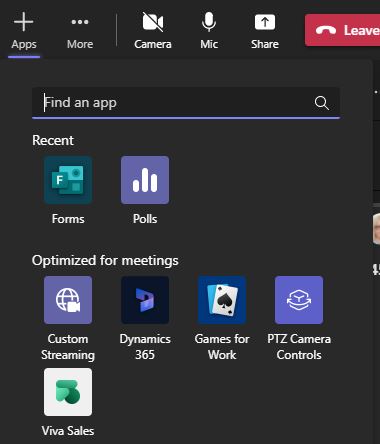
2. Select Polls from the list of applications and click. On the next page, click Save.
3. The Polls program icon now appears at the top of the meeting window, among other management tools. By pressing it, you can create a survey or start an already created survey.

Creating an instant poll:
Select the Polls button at the top of the meeting room, and at the bottom of the window that opens, you will see three options for an instant poll:
Yes/No
like/dislike thumbs
Heart/broken heart
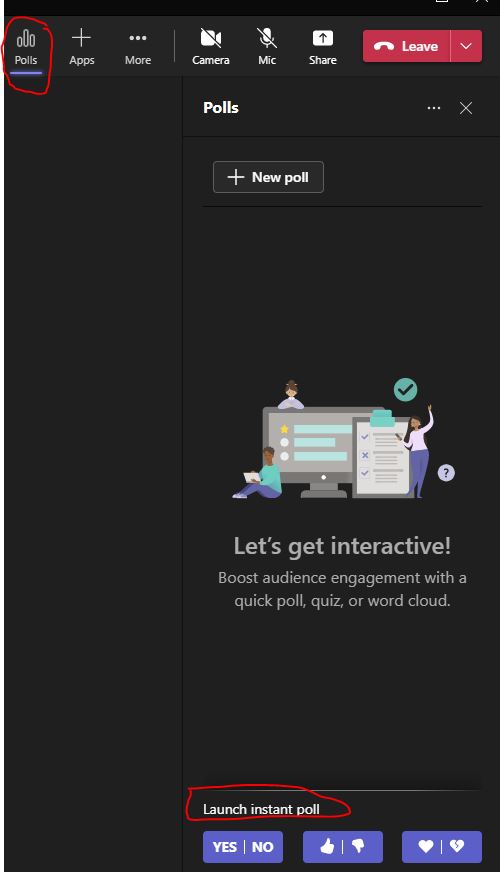
When you click on the option you want, the survey starts for the participants and they can click on either of the options without an extra “submit” action. Result of the voting is visible to everyone.
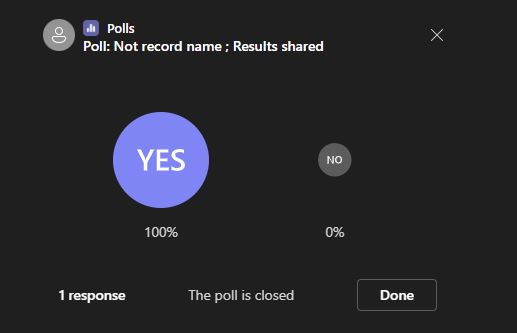
You, as the creator of the survey, also see a menu under the question from which you can close the survey and publish the answers to everyone, view the answers, upload the answers to the bulletin or delete the survey.