Have your considered asking your students to submit their coursework through OneDrive? The cloud-based version of Word offers a convenient feature that allows you to provide feedback and annotate students’ written work. This will save you time, as you will not have to specify which section you are referring to. It will also help students identity the sections they need to revise.
What do I need?
Instruct your students to submit their assignment through OneDrive. Read this tip to find out how it is done. You can also share this link with your students.
What do I need to do?
Open the submitted file. Select Comments on the top right corner of the document. To add a comment, highlight the section of the text you want to comment and click New comment.
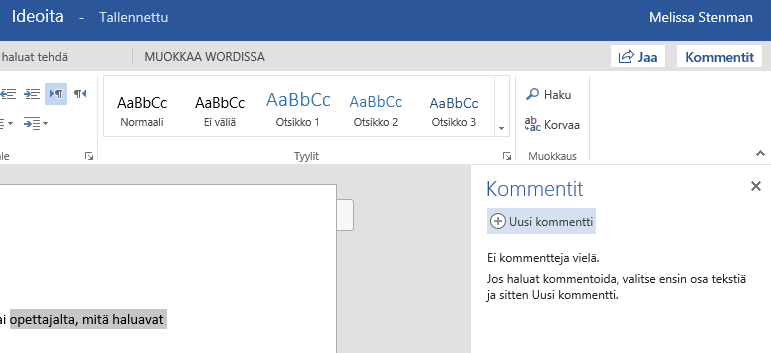
When you have added your comment, a button that looks like a speech bubble will appear in the document. The student (and you) can read the comment and the related section of text by clicking on this button. Students can also reply to your comments, for example, to explain why they made particular choices.
After you have annotated the document, you can send all the students an email stating “your assignment feedback is now available in OneDrive” or inform them individually as you mark their assignments.
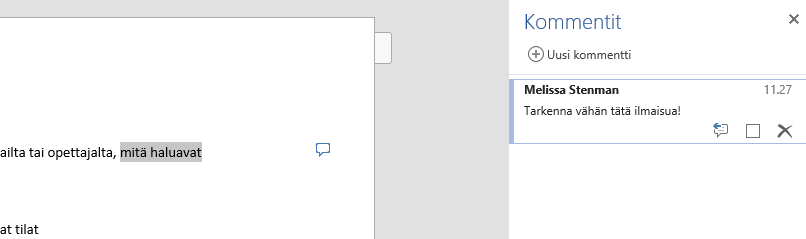
What should I take into account?
Please be aware that the comments can be deleted after they have been read or discussed. If you use this feature to manage mid-term course evaluations, you should either save the annotated version on your computer or record the marks in a separate file to ensure they are not lost.
Read more:
Did you know you can also ask your students to co-write written works? This enables them to practice their virtual collaboration skills. Still, it may be difficult to assess and mark the individual contributions of each student. Luckily, with OneNote you can identify the author of specific sections.
