Teams is an O365 app for collaborative working and also serves as a course platform. The Teams platform called TUNI Groups Education includes a tab where you can set and mark assignments. You can also utilize previously created assignments.
What do I need?
You need a Teams Class teams. See this tip on how to create one.
What do I need to do?
Create Class team area and add the teachers, materials and students to the group.
The Assignments tab is found at the top of your Class team. Select Assignments > Create >New assignment. When you are creating a new assignment, you can set a due date for submitting the assignment and define whether late submissions will be accepted. In addition to instructions for completing the assignment, you can add assessment guidelines or the grading scale. Please note! You can also create a new assignment based on one of your existing assignments.
Assignments can be assigned to the entire class or individual students. This feature is useful, for example, when an individual student needs to complete extra assignments to make up for missed classes.
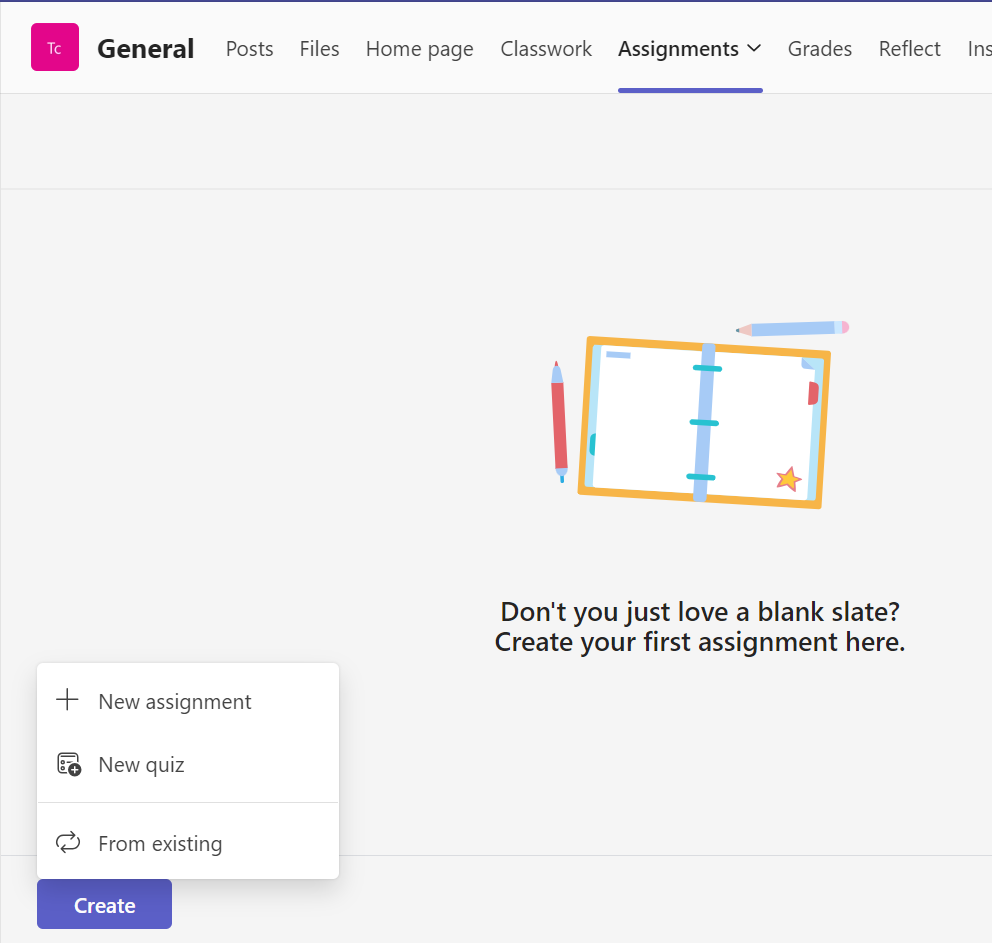
When the assignment is ready and assigned to your students, your students will be notified of the new assignment, and the notification linking to this assignment will be posted to the Teams space of the class.
To mark the assignment, go to the Assignments tab. The page will also show the students who have and have not submitted the assignment (Ei palautettu in Finnish).
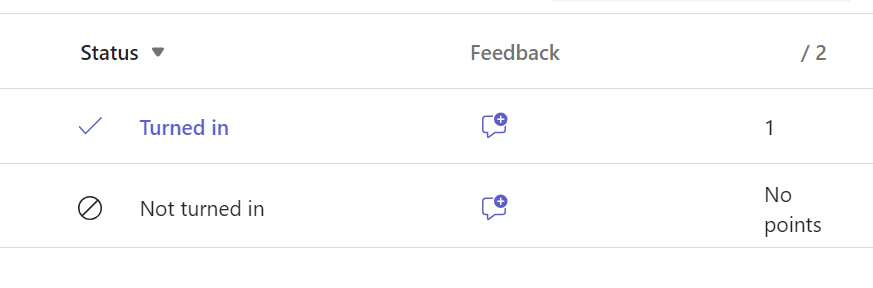
What should I take into account?
You can attach different resources to your assignment (such as files, links or videos) by selecting Add resources. You can attach, for example, materials or templates that students must fill in and submit. Unlike in the image below, the resources can also be read-only so students cannot edit them. In this image, the teacher has attached a PowerPoint presentation to be edited by students (Opiskelijat muokkaavat omia kopioitaan in Finnish).
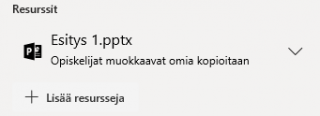
Read more:
You can also browse Microsoft’s instructions for setting assignments in Teams and synchronizing assignments with Turnitin. Enjoy working effectively with Teams!
Updated 1/2024
