Class Notebook in the O365 app launcher serves as a course and assignment submission platform and a OneNote platform for your entire class. It comprises three sections: a content library, a collaboration space and student notebooks.
What do I need?
You need a Class Notebook and an idea for what to do with it.
What do I need to do?
Go to the O365 app launcher and select Class Notebook. The sections in Class Notebook are:
The content library is a read-only space where teachers can share handouts and assignments with students. The teacher can add tabs to the library, for example, to split up content under different themes. The teacher can add a series of assignments to the content library, and students can copy the assignments to their own student notebook and complete them. Only the teacher will be able to access the works of individual students.
The collaboration space enables not only the teachers but also students to freely read and edit content. This space can be used to share content with the entire class to encourage reflective class discussion. Or students can share useful links and tips with one another.
It is also possible to add restricted sections to the collaboration space so that students can complete, for example, group assignments. To do this, click the Manage notebooks button and assign the access rights to individual students.
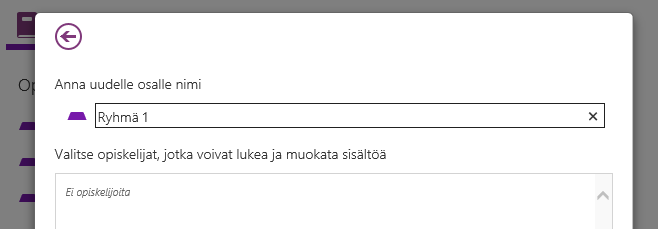
Student notebooks provide a personal workspace for every student. The teacher can access the student notebooks, but students can only access their own. The student notebooks can be used, for example, to submit personal assignments.
What should I take into account?
Class Notebook is a flexible tool that can be used in diverse ways, so consult with your colleagues and the digimentors to find out how they have used Class Notebook to tap into its full potential.
The only hitch is that the current version of Class Notebook does not include a tool for real-time communication. To encourage student interaction, use the communication tools in Zoom or Teams. Otherwise the Class Notebook is a functional home base for courses. Enjoy using the Class Notebook!
Read more:
Click here to visit Microsoft’s interactive guide for collaborating in the classroom with the OneNote Class Notebook. If you prefer to read the instructions, visit this website. Both websites are in English.
