Digital collaboration tools support remote work and study, and also serve as a platform for collaboration during face-to-face meetings. This tip presents the whiteboards and collaboration tools available free of charge at the Tampere Universities community.
Whiteboard tools for ideation and planning
These tools are suitable, for example, as the background channel for a single event, where participants can share their insights and thoughts on the topic at hand. They are also suitable for engaging participants, conceptualizing, brainstorming and creating concept maps. You can build the working space yourself or choose from numerous templates suitable for the work.
M365 WHITEBOARD
The Whiteboard found in the M365 service is suitable for creating mind maps and outlining concepts. In addition to ready-made templates, maps can be created by combining various elements. The Whiteboard can be shared with others for editing, like other M365 documents. Usage requires logging in with a TUNI account. You can also find the Whiteboard tool inside a Teams meeting, where it can be used by all meeting participants automatically (including those outside the organization, but only for the duration of the meeting).
- Link: M365 Whiteboard
- Software catalog: M365
- Instructions: Digital toolkit
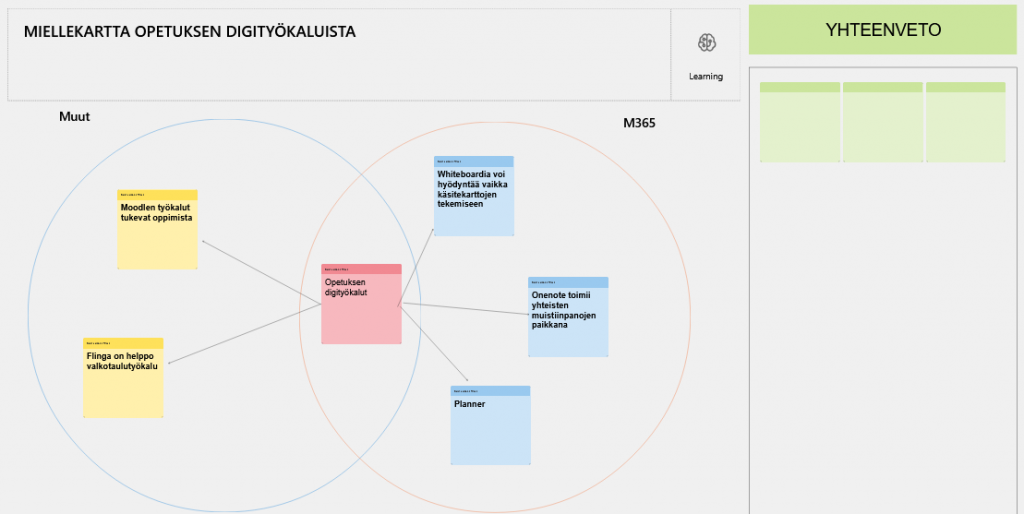
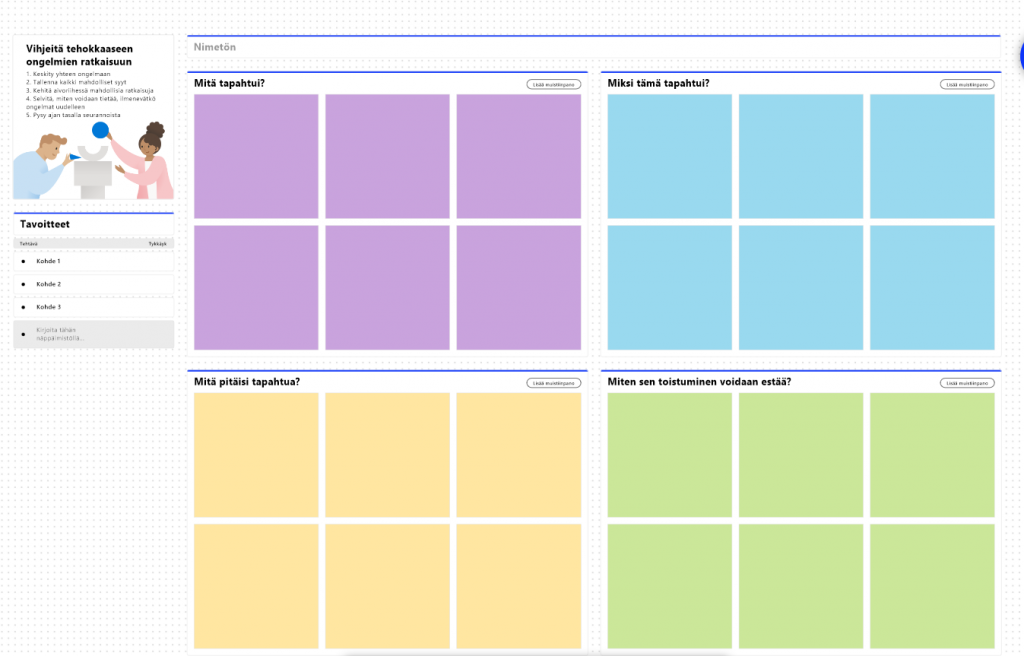
ZOOM WHITEBOARD
Zoom is familiar as a video meeting environment, but it also includes an independent whiteboard tool that works outside of meetings. The extensive template library offers templates for a different purposes. The Zoom Whiteboard can also be used with people outside the organization, as you can share your template with participants via a link.
- Link: TUNI Zoom
- Software catalog: Zoom
- Instructions: IT instructions ,Zoom instructions
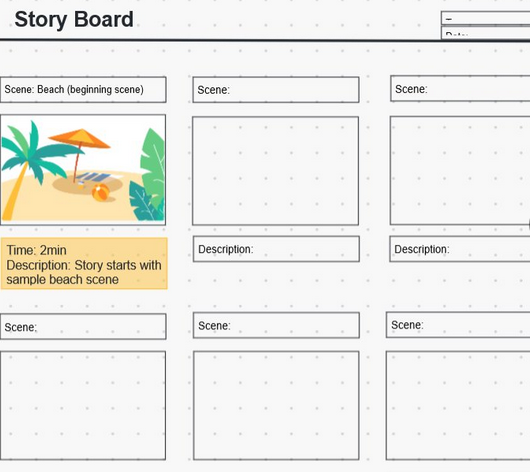
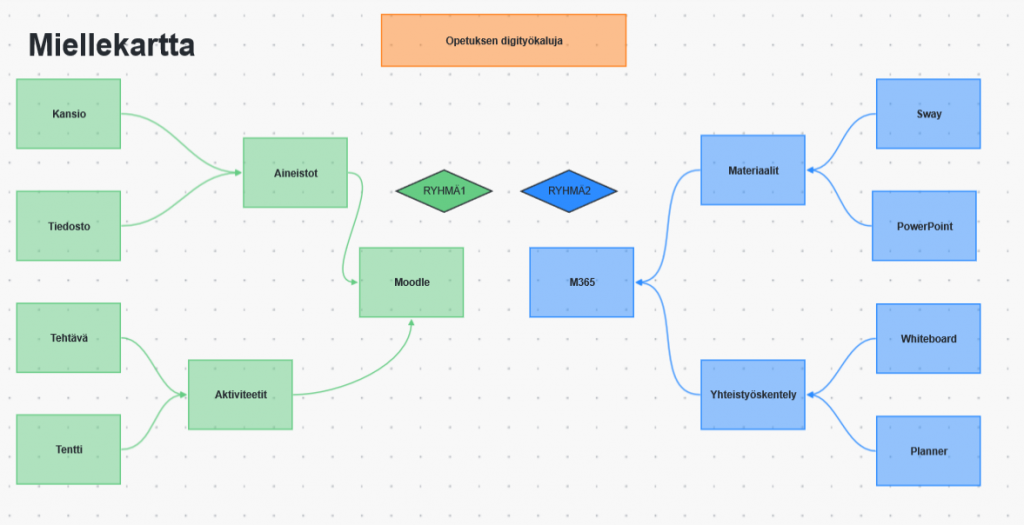
Note! From within Moodle, you can also find a tool called Board, which is suitable for whiteboarding. Read the tip.
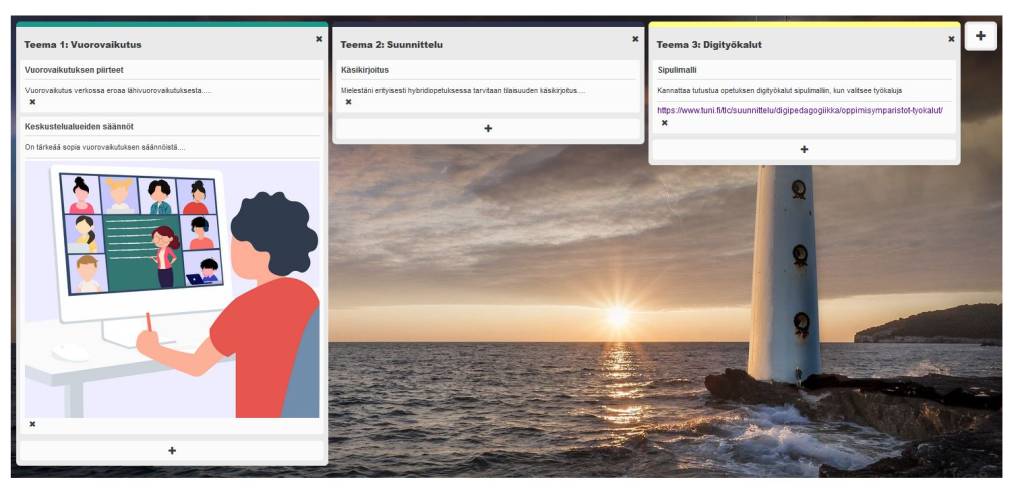
Learning and working environments for long-term work
These environments include many different tools for interaction, co-authoring, and participation. The environment can be customized to suit the work.
MOODLE
The Moodle learning environment provides a platform for collaboration in courses. Creating a Moodle area for a course is also possible through Sisu and Peppi, and thus the students selected for the course can be automatically added to the Moodle area. Moodle serves as the home base for courses and offers over 30 different tools for sharing materials, interaction, and completing assignments and exams. There is also the national DigiCampus Moodle, which has broader login options, making it suitable for inter-organizational collaboration or entrance exam courses.
- Link: TUNI Moodle
- Software catalog: TUNI Moodle
- Instructions: TUNI Moodle instructions, Moodle.org, Digital toolkit
TEAMS
In Teams, you can create a shared space for a group, team, or project for collaboration and information sharing. Teams enables interaction, collaborative material work, video meetings, task completion, and evaluation. You can divide the Teams area into thematic or group channels, each with its own tools. Participants can join the area via a code or they can be added to team. Students can also create Teams areas for small group work. You can use Teams as a web version or through the separate Teams application.
- Link: M365 Teams
- Software catalog: M365
- Instructions: IT instructions, Digital Toolkit
M365 LOOP
Loop is the latest collaboration environment, found in the M365 service app menu. This versatile tool is suitable for project-based work and information sharing within the organization. You can create a shared area for a project and team, where workspace members can work on shared documents simultaneously and track real-time changes. You can extract and link workspace pages and individual interactive Loop elements to other M365 tools, such as Teams, OneNote, Whiteboard, and Outlook. Compared to Teams, Loop focuses more on documents with interactive elements (polls, lists), whereas Teams prioritizes interaction and individual shared office documents.
- Link: M365 Loop
- Software catalog: M365
- Instructions: Digital toolkit, Microsoft
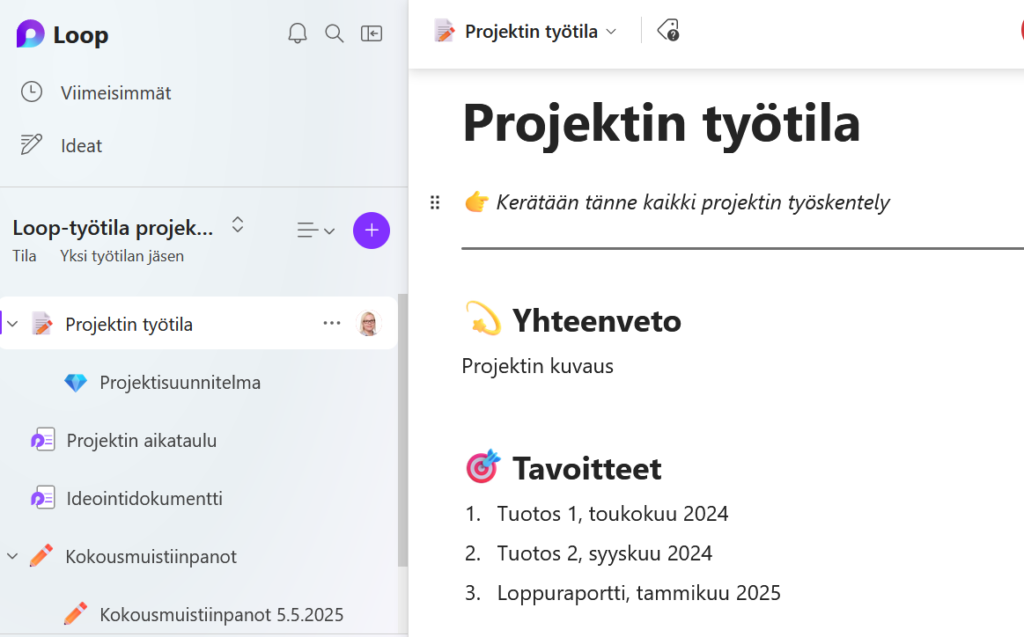
Shared documents and notebooks
These tools mainly focus on working on a single shared document. The document can be, for example, notes from meetings or collaborative writing or creating a presentation on any topic. An individual document can be included in the previously mentioned learning/working environment if there are multiple documents for the same group or if discussions are associated with them.
ONENOTE
OneNote is an electronic notebook found in the M365 service. You can create sections and pages under them in the notebook, building a table of contents and structure for the pages. The page structure allows OneNote to manage larger content in one place. For educational use, OneNote is suitable for sharing materials and making notes, as well as for portfolio work or group work, as OneNote can be shared with others for viewing or editing.
- Link: M365 OneNote
- Software catalog: M365
- Instructions: IT instructions, Digital Toolkit, Microsoft: instructions
M365 OFFICE DOCUMENTS
PowerPoint, Word, Excel, Sway, and other office documents can be shared for everyone to edit once saved to OneDrive. You can invite specific people to edit or share a link that allows document editing.
- Link: M365
- Software catalog: M365
- Instructions: IT instructions, Digital Toolkit:PowerPoint, Digital Toolkit: Word
What should be considered?
Before choosing tools, consider the following questions, which also affect tool selection:
- Who needs to collaborate? Does everyone have a TUNI account? Not all environments enable collaboration with people outside the organization.
- What is the lifecycle of the working environment? Is this for one-time event-related work or long-term collaboration?
- How will the termination of work and access and archiving be managed? What kind of work is being done, and what tools are needed?
- Is an interaction tool needed, or is voting required? Should the document contain only text or include audio and video as well?
- Who creates and builds the collaboration platform and manages participants’ access or shares the working environment with others? The number of users can also affect the choice, as inviting participants to work is easier in some tools than others.
The IT helpdesk can assist you in choosing between different options: it-helpdesk@tuni.fi. You can find more tools for various purposes from the onion model of digital tools
