Is your inbox flooded with emails? Does the barrage of emails leave you feeling stressed or overwhelmed? Unfortunately, we cannot stop emails from coming in, but flagging will help you manage them.
What do I need?
You need an O365 email account and some emails.
What do I need to do?
Sign in to your email account and pick an email. The flag appears when you hold the mouse pointer over the email in the message list. When you click on the flag icon, the flag turns red and the message is added to your day’s to-do list.

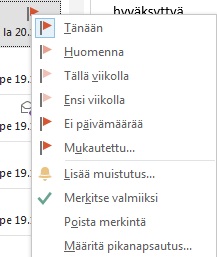 You can decide when you want to deal with the email and right-click the flag again to add a reminder. You can, for example, flag an email about an event for follow-up on the day when the event takes place.
You can decide when you want to deal with the email and right-click the flag again to add a reminder. You can, for example, flag an email about an event for follow-up on the day when the event takes place.
Right-click the flag to access a menu where you can flag the email for follow-up on the next day, the next week or (if you are using the Outlook desktop app) on a specific day (Custom).
Once an email has been flagged, it will stay in your inbox with its flag indicating its urgency.
Follow-up flags make important emails stand out in your inbox, but you can also connect them to your calendar so you can manage your time and prioritise your tasks.
You can view your flagged emails in the to-do bar, but you can also add a separate task bar beneath your calendar that shows your daily tasks. This feature is only available in the Outlook desktop app.
To display the task bar underneath your calendar, go to your Calendar view, click View on top of the calendar and select Daily task list.
Now the flagged emails will appear in your daily task list in your calendar. If it has been a while since you attended a meeting, it can be difficult to find emails containing important information about the agreed next steps; the task list allows you to easily find them in your calendar.
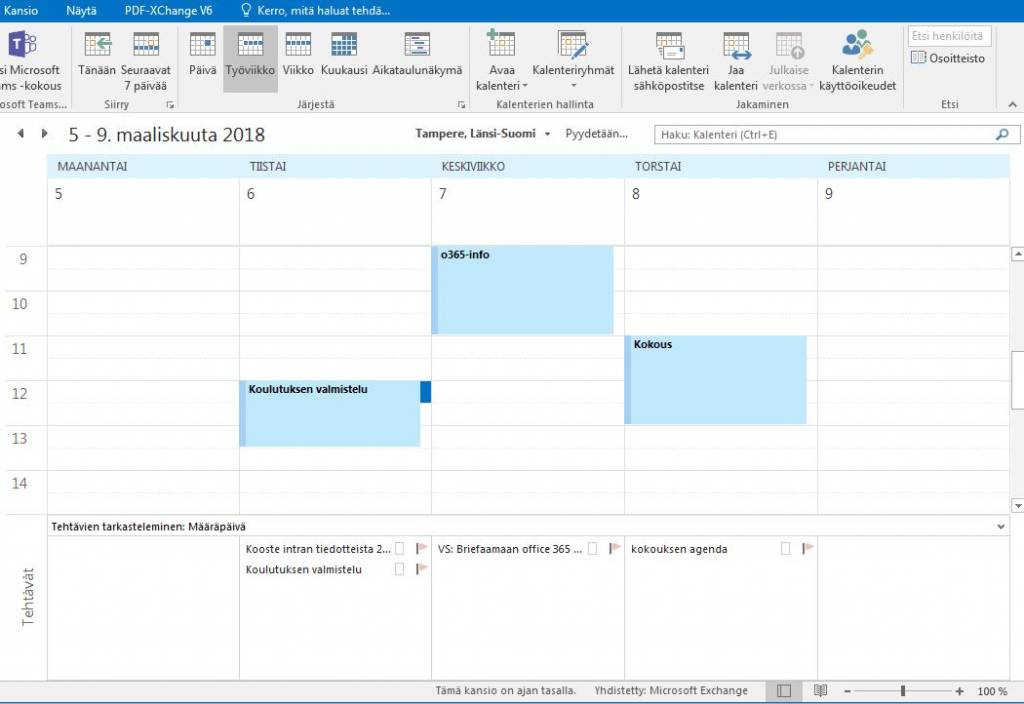
Click on a task to mark it as complete. Completed tasks are deleted from your to-do list.
What should I take into account?
You can also select the pin icon (next to the flag icon in your inbox) to pin an email to the top of your inbox. Pinning helps you find the email later.
If you receive a large number of emails from the same organisation, you may want to consider using some other channel for communicating rather than emails. You can, for example, create a Teams space in TUNI Group or try a wiki space.
Read more:
Have you noticed that you can also use the O365 app on your mobile device?
You can sort email by subject in Outlook. You can also create calendar groups to make it easier to schedule meetings. In addition, you can customise your emails in Outlook to add visual appeal. Do not forget that you can also schedule meetings with your o365 calendar. Read these tips to reduce email stress!
