You can create surveys, polls and quizzes with O365 Forms. You have two options:
Form: Choose this option if you want to collect essays or answers from students via Forms but do not need to assess them via Forms. Read the tip below.
Quiz: Choose this option if your questions can be automatically marked or if you want to mark assignments and publish the results to your students via Forms. Read the tip.
What do I need to do?
- Go to https://portal.office.com
- Select Forms
- Select New form
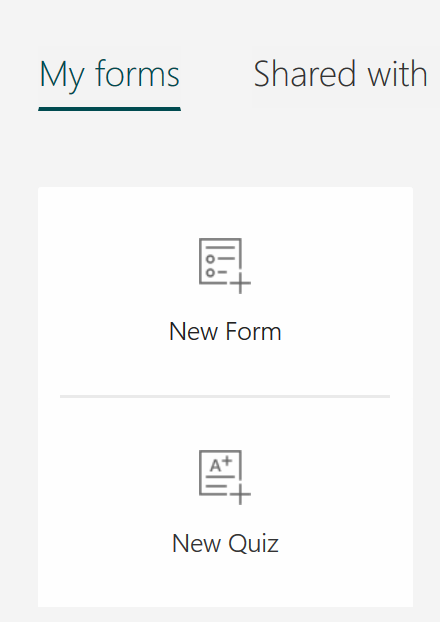
- Click Untitled form to enter a name for your form.
- Select Text as the question type from the Add question menu. You can also include other question types.
- Type the question and select the long answer option below.
- Add as many questions as you need (Add new – Text).
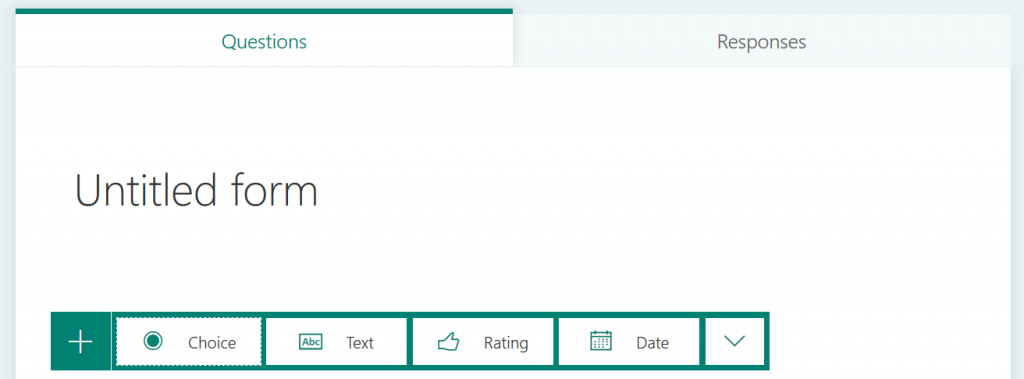
Preview and theme
- Click Preview at the top right corner to see how your form will look to your students.
- Click Theme to select a theme for your form (colour, background, etc.)
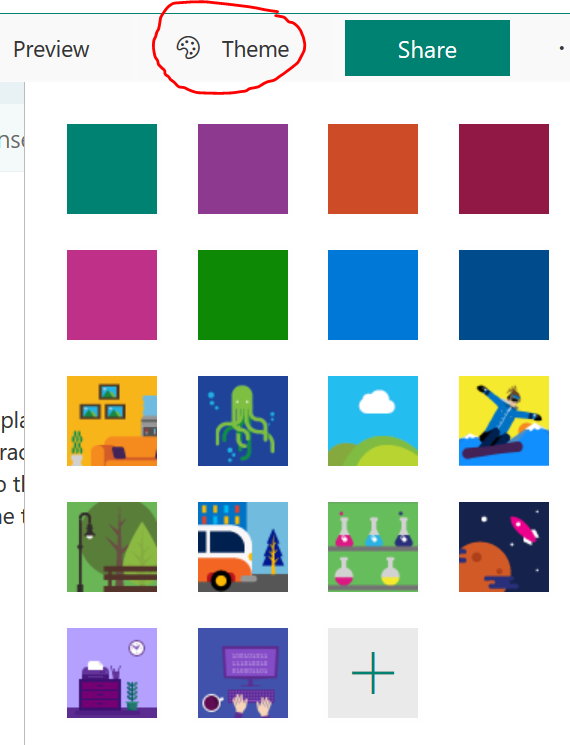
Publish your form:
- Click Share and choose how you would like to share your form with students.

If you select the option Only people in my organization can respond, the system will store the respondents’ names. This option is recommended if your respondents have a TUNI user account.
If you select Anyone with a link can respond, anyone who knows the link will be able to access your form. Please note: If you select this option, you must ask respondents to provide their names at the beginning of the quiz.
- Copy the link and share if to your students, for example, by email or paste it to your Moodle course page. Click the envelope icon, and a new email including the form link will open in your default email application.
Responses:
- On the Responses tab, you can view students’ responses and export them to Excel for further analysis.
What should I take into account?
If you set a short time limit for your Forms quiz (for example: all students must take your quiz between 12:00 and 13:00 on the same day), you should add an extra 30-minutes to the time limit you tell your students, because there may be students who submit their responses a couple of minutes too late. On the Responses tab, you will see the time that each student spent completing the quiz.
To be on the safe side, ask quiz takers to provide their given name(s), family name, email address and student number. This will make is easier to make the necessary entries in their academic record.
The maximum length of an essay-type question is 4,000 characters (about 500 words, or 1 page with a spacing of 1); you can work around this limit by adding multiple text boxes or allowing quiz takers to attach files.
Only certain file formats are allowed: Word, Excel, PPT, PDF, Image, Video, Audio.
Remind your students of the following:
When students are completing a Forms quiz their unfinished responses will not be saved at regular intervals. Students should first type their responses in Word and copy them to the text field in Forms.
If a quiz has a time limit, students must keep track of the amount of time they have left. Submissions for the quiz will not be accepted after the time limit expires, and students will not be able to retake the quiz afterwards.
