Did you know that with the OneNote desktop app you can add audio and video notes to your notebooks and Class Notebooks? As this feature is available to both teachers and students, OneNote can be used to complete a number of assignments.
This is what you can do with OneNote:
Students: complete oral assignments (such as reading assignments) and video assignments (such as presentations, video CV exercises, group assignments, learning through acting)
Teachers: provide oral feedback and instructions and illustrate the topic with gestures and visual aids.
What do I need?
You need access to the Office 365 app launcher and perhaps a Class Notebook, but especially the OneNote desktop app and some materials to be annotated.
What do I need to do?
To create an audio-only or a video recording, select Insert. Your notes will be automatically positioned in the notebook in the place where your cursor is when you start the recording. You can also drag and drop the audio/video notes. When you start to record, a new tab will appear on the top (Audio and Video: Recording). To end the recording, press Pause or Stop on this tab.
Add notes to your recordings
If you take notes during the recording, they will be linked to the audio and video created with OneNote.
Example: I took the following notes (see the image) while recording a video. When I stopped recording, the Play button appeared next to each note. When I click the Play button, I see the video clip that my note is connected to.
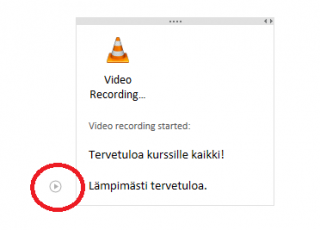
What should I take into account?
Remember to test your audio and video before the recording. Nothing is more annoying that noticing afterwards that the AC is humming in the background or that your voice cannot be heard.
If your video is turned on, make sure there is no sensitive information visible in your background.
Read more:
Take digital notes and never lose your notes again! Read this tip and stay organised at work.
Collaborative writing is common when teaching is delivered remotely. Did you know that OneNote enables you to identify the author of each section? This makes it easier to assess the independent contribution of each co-author.
Attention all you teachers who teach mathematical subjects! OneNote can also be used in the context of teaching mathematics, so read this tip.
If you want OneNote (or other O365 apps) to be available on your mobile device, you can download them from your app store. Please be sure to only download apps from official sources and make sure you have enough storage space.
