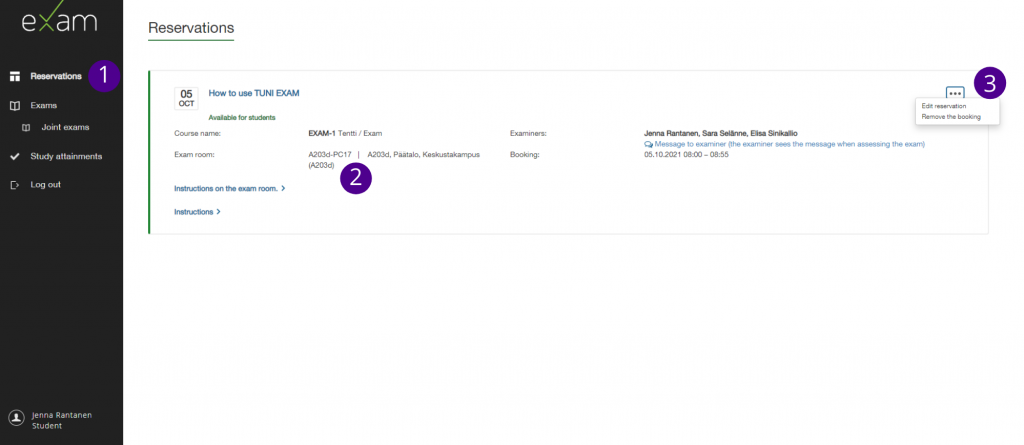This quick guide for students contains information on registering for an exam, choosing an exam room, and changing an exam reservation.
Registering for an exam
Log in to TUNI EXAM system with your TUNI username.
- Go to page Exams, where you can search for electronic exams.
- You can search electronic exams by course code, exam name, or examiner name.
- When you have found the right electronic exam, click the Register for the exam button.
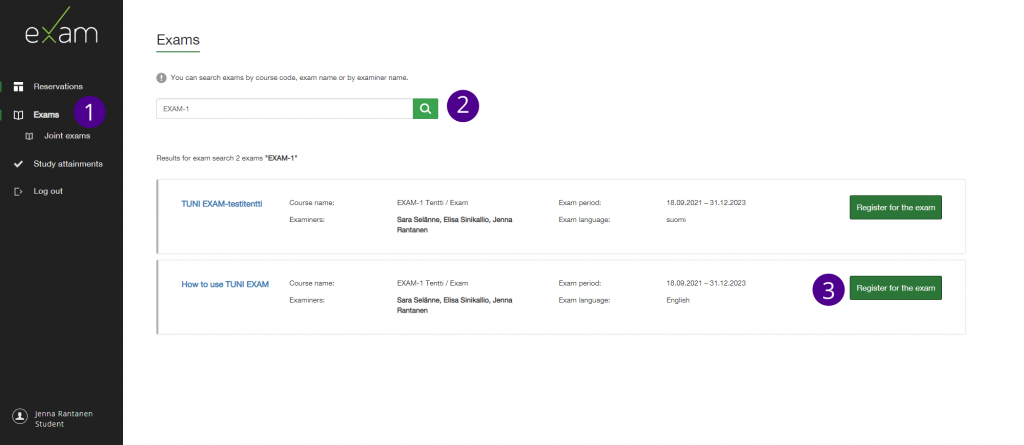
Choosing an EXAM facility
- Next, choose the EXAM facility from the drop-down menu called Exam room.
- If you want to book an EXAM visit in another university, click the link Exam room reservation from an external institution.

If there are optional sections in the electronic exam, they must be selected before you choose an EXAM facility (see the picture below). When you take the electronic exam, you will only see questions from the sections you have selected.
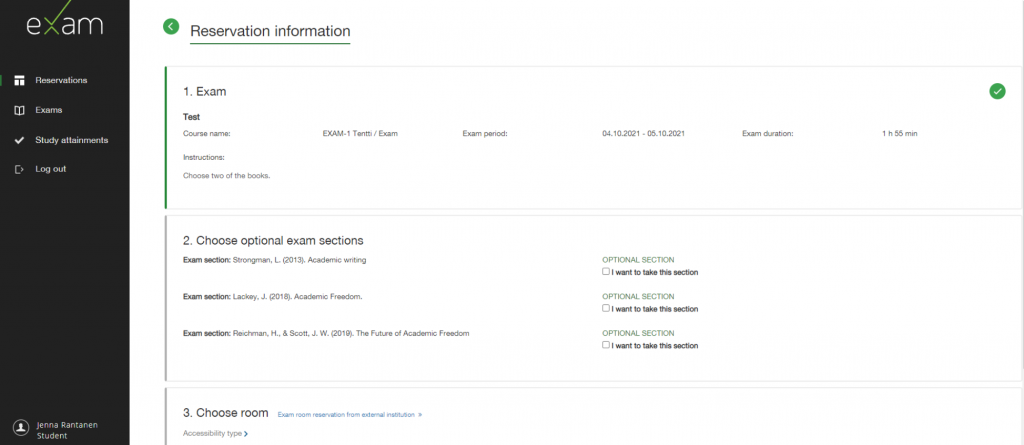
Booking an exam time
- Book an exam time from the calendar view. You can book an exam time 30 days before at most.
- Confirm your booking below the calendar with the Confirm exam time button
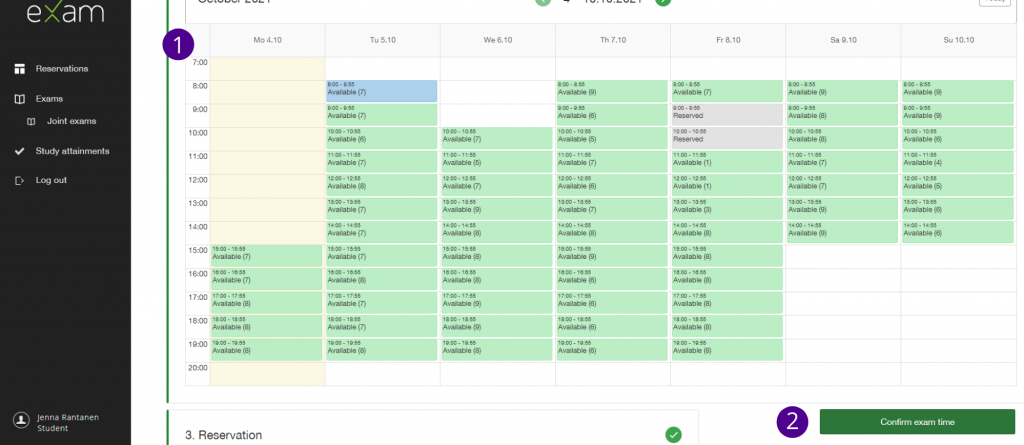
Booking information and changing your booking
- You will find the details of the booked electronic exam on the page Reservations.
- The EXAM system will book you to one of the available computers in the EXAM facility. You can see, which computer is booked for you from the booking confirmation in the EXAM system or e-mail.
- If you need to change the exam time or want to cancel your booking, you can do so in the Reservations page by pressing the pencil icon. If you want to cancel the registration completely, first cancel the booking, then press Cancel the registration.