General
How do I request access to TUNI EXAM system?
New users at Tampere Universities are automatically assigned the student and/or examiner role when they log in to the TUNI EXAM system for the first time. Log in to the system with your Tuni username and password.
If you are a staff member but the system does not recognise you as an examiner, contact the system administrator by sending an email to exam@tuni.fi.
Please note that a visitor examiner needs a Tuni username, password and email address to access and evaluate electronic exams. Please get in touch with the faculty-specific contact person to obtain the required Tuni username, password and email address.
Why am I unable to sign in to TUNI EXAM?
Users log in to TUNI EXAM system with their Tuni username and password at https://exam.tuni.fi. Select “Tampere Universities” (Tampereen korkeakoulut) as your organisation when you log in through the HAKA user authentication system. If you are unable to log in, see the page Login problems?
Students
Where can I find my exams in TUNI EXAM system?
Log in to TUNI EXAM and select Exams from the menu. You can use, for example, the course code to search for your exams.
If your exam is a joint exam (such as a national medical or dental specialist examination), use a computer to log in to TUNI EXAM. The option Joint exams appears when you click the Exams menu (see image).
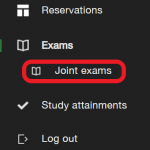
If you are unable to find the exam you are looking for, check that you are logged in to the correct EXAM system (TUNI EXAM). It may also be that the teacher has not yet published the exam for students via the TUNI EXAM system. If necessary, contact the teacher.
How can I cancel or reschedule my exam booking?
Log in to TUNI EXAM and navigate to the Reservations tab. Click the icon with the three dots on the top right of the exam. You can delete your reserved exam time slot by clicking Remove booking and confirming it by clicking Yes. If you want to reschedule, click Reschedule exam.
After you have deleted your reserved time slot, you can also cancel your registration for the exam. Click the icon with the three dots on the top right of the exam and select Cancel registration. Confirm by clicking Yes.
Where can I take an electronic exam?
Students at Tampere University can complete electronic exams in designated facilities on Hervanta campus, Kauppi campus, City centre campus, University consortium of Pori and University consortium of Seinäjoki. You can also complete electronic exams in other universities in Finland; this is called an exam visit. A link to the list of universities where you can complete electronic exams is available on the Exam visit page. Please be sure to read the exam visit instructions and the host university’s guidelines carefully.
Can I arrive late for my electronic exam?
We recommend that you arrive for your exam a few minutes before the start of your exam booking. You may arrive late, but please note that the time to complete the exam begins immediately from the beginning of your exam booking.
Why am I unable to log in to the computer in the EXAM room?
Exam takers do not log in to the exam room computers with their personal TUNI username and password. Instead, you must follow these steps: 1. The username tuni-exam is already entered into the space provided, 2. Leave the password field blank and, 3. Press Enter.
For more information, see the page Instructions during exam. The instructions are also included in the instruction sheets that are visible in the exam room.
What should I do if my exam is interrupted due to technical or other problems?
Consult the instruction sheets that are provided next to each computer in the exam room. Technical user support is not available during an exam.
If you are unable to resolve the issue by consulting the instruction sheet, leave the exam room and report an interruption of the exam.
If necessary, you can also send an inquiry to exam@tuni.fi
When am I allowed to leave the TUNI EXAM room?
You can leave the TUNI EXAM room as soon as you have returned your exam. Please note that if you leave the room in the middle of the electronic exam, your exam performance will be rejected. In practice, this refers to the situation where you have left the room after logging in to the Exam system and starting the exam, but after leaving, returned to the room to continue taking the exam.
Examiners
How can I add another examiner for my exam?
When you create an exam, you can add other examiners who are authorised to mark students’ answers. Log in to TUNI EXAM, select your exam and navigate to the Basic information tab. Scroll down to Exam assessment and click Examiners. Start typing the other examiner’s name and select him or her from the list. Click Add. Please note that the other examiner must have logged in to TUNI EXAM at least once before, so he or she has been assigned the teacher role in the system.
How can I republish an exam for students?
If an exam is no longer available because the exam period has ended, you can reopen the exam by changing the start and end dates of the exam period. You can find the exam by navigating to the Archived exams tab in the Dashboard view.
How can I change the duration of an electronic exam?
If students have not yet signed up for your exam, you can change the duration of your exam on the Publication settings tab. If students have already signed up for the exam, contact the administrator by sending an email to exam@tuni.fi. You must inform the students who have already signed up that they must cancel their existing exam booking and book a new time slot.
How can I reset an exam attempt so a student can retake my exam?
If a student has left your exam before submitting the answers and you need to reset the attempt so he or she can retake the exam, go to the Study attainments tab and click the Release button next to the student’s name.
If a student has exhausted the maximum number of attempts at the exam and has submitted the exam, you can mark the submitted exam and lock the assessment. After this, your student can book a new time slot if the exam period is still underway. If needed, change the end date of the exam period, or create a personal exam for the student.
If a student’s exam has been prevented due to e.g. login problems, they can make a new exam reservation once the previous reservation has ended.
Where can I find the exams that I create in TUNI EXAM?
Click Dashboard on the left side of the TUNI EXAM main page to find your exams. Exams are divided into the following categories: active exams, unassessed exams, archived exams, and drafts. If your exam is a joint exam, use a computer to search for the exam, so the option Joint exams appears when you click Dashboard on the left.
Problems
We offer support via email: exam@tuni.fi
